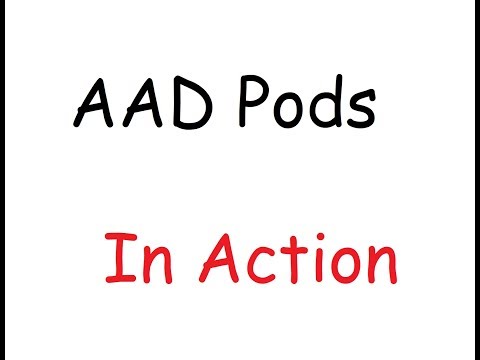This tutorial is based on this repository.
In this tutorial we are going to be using the Azure CLI, bash scripts, and kubectl. There are three sections, and each section contains several scripts to run. You'll find all the scripts in the /scripts directory.
Lines like ./scripts/path/to/script.sh indicate you should execute that script.
To begin, clone this repository
git clone https://github.com/Azure/aad-pod-identity
cd aad-pod-identity/docs/tutorial
The following steps require the Azure CLI, make sure to download and login before starting.
If you're on Windows, you should use Windows Subsystem for Linux or another Bash terminal.
You can install kubectl via the Azure CLI, or by another method
az aks install-cli
./scripts/1-init-aks/1-azure-provider-registration.sh
AKS requires the following resources: Microsoft.Network, Microsoft.Storage, Microsoft.Compute, Microsoft.ContainerService. Register them on your subscription with the above script.
Set an environment variable in your shell, for the name of your resource group.
export RG ="k8s-test"
This resource group is for your AKS cluster. Create it with this command.
./scripts/1-init-aks/2-create-rg.sh
This will create an AKS instance in the resource group created above. It may take a couple of minutes to complete. Set the name of the this command in the shell.
K8S_NAME="Cluster-Name"
./scripts/1-init-aks/3-create-aks.sh
With kubectl installed, run the following script
./scripts/1-init-aks/4-configure-sli.sh
Now the kubectl command should control your AKS cluster. Try it out, it should look similar to below:
$ kubectl get nodes
NAME STATUS ROLES AGE VERSION
aks-nodepool1-15831963-0 Ready agent 01h v1.9.6
Pod Identity requires two components:
- Managed Identity Controller (MIC). A pod that binds Azure Ids to other pods - creates azureAssignedIdentity CRD.
- Node Managed Identity (NMI). Identifies the pod based on the remote address of the incoming request, and then queries the k8s (through MIC) for a matching Azure Id. It then make a adal request to get the token for the client id and returns as a reponse to the request. Implemented as a DaemonSet.
Deploy the infrastructure with the following command to deploy MIC, NMI, and MIC CRDs.
./scripts/2-config-aks/2-deploy-infra.sh
NOTE: If you have RBAC enabled, use the following deployment instead:
kubectl create -f ../../../../deploy/infra/deployment-rbac.yaml
The demo is basic, but does prove the concept.
We will be assigning the demo pod an Azure Managed Service Identity. The Azure Id will need to be in the same Resource Group as was created automatically by the provisioning of the AKS cluster see this issue for more information.
You might find the Resource Group name with
az group list | grep $RG
Then set the environment variable
export MC_RG = "resource-group-name"
The /deploy/demo/deployment.yaml describes the pod that will be deployed.
It automatically adds the following values from your environment:
- subscriptionid: Id of your Azure Subscription
- clientid: From the Azure Id you created in the step above
- resourcegroup: From the Azure Id you created above
Run the following to deploy the demo
./scripts/3-deploy-demo/2-deploy-demo.sh
We need to tell the cluster about the Id we created, so it can bind it to the pod (the next step). To do that, we will deploy the spec found in /deploy/demo/aadpodidentity.yaml.
Run the following to deploy the Azure ID to Kubernetes:
./scripts/3-deploy-demo/3-deploy-id-to-k8s.sh
Last thing we need to do is bind the Id we created in step 1, and deployed in step 3, to the pod we deployed in step 2.
Deploy the binding with the following
./scripts/3-deploy-demo/4-deploy-id-binding.sh
You'll need to check the logs of each pod to know if everything worked.
First, get the pod names with the following command:
$ kubectl get pods
NAME READY STATUS RESTARTS AGE
demo-757967c54-64pzr 1/1 Running 0 1h # the demo pod
mic-64ddcf5f65-h4hft 1/1 Running 0 19h # the MIC pod
nmi-b9xbg 1/1 Running 0 1h # the NMI pod
Check the logs of the MIC controller and see the binding successfully applied on the node.
$ kubectl logs mic-64ddcf5f65-h4hft
....
I0606 23:19:45.867711 1 crd.go:123] Got id podid to assign
I0606 23:19:45.867829 1 crd.go:142] Creating assigned Id: demo-5788d95785-ghzwv-default-podid
I0606 23:19:45.874002 1 cloudprovider.go:170] Find aks-nodepool1-15831963-0 in resource group: MC_k8s-test_clusterFrank_eastus
I0606 23:20:11.051552 1 cloudprovider.go:162] Underlying cloud provider operation took 25.04421296s
I0606 23:20:11.051846 1 mic.go:259] Sync took: 25.220821436s
I0606 23:20:11.052905 1 event.go:218] Event(v1.ObjectReference{Kind:"AzureIdentityBinding", Namespace:"default", Name:"myIdBinding", UID:"19a07e0e-69e0-11e8-9e9f-4addade2df92", APIVersion:"aadpodidentity.k8s.io/v1", ResourceVersion:"89529", FieldPath:""}): type: 'Normal' reason: 'binding applied' Binding myIdBinding applied on node aks-nodepool1-15831963-0 for pod demo-5788d95785-ghzwv-default-podid
Check the logs of the NMI pod to see only info level logging and 200 responses. If you see 403 or 404 responses, then something is wrong.
$ kubectl logs nmi-b9xbg
...
time="2018-06-07T01:30:04Z" level=info msg="Status (200) took 55422159 ns" req.method=GET req.path=/metadata/identity/oauth2/token req.remote=10.244.0.25
time="2018-06-07T01:30:04Z" level=info msg="matched identityType:0 clientid:a40e83f9-6198-4633-afae-d860eb5b7f7c resource:https://management.azure.com/" req.method=GET req.path=/metadata/identity/oauth2/token req.remote=10.244.0.25
The demo pod should be reporting on the virtual machines in the resource group. If you see intermittant 403 responses, that is OK.
$ kubectl logs demo-757967c54-64pzr
...
time="2018-06-07T01:32:30Z" level=error msg="failed list all vm compute.VirtualMachinesClient#List: Failure responding to request: StatusCode=403 -- Original Error: autorest/azure: Service returned an error. Status=403 Code=\"AuthorizationFailed\" Message=\"The client '48affddb-9972-4b7e-a82b-c5d32d2a3dd5' with object id '48affddb-9972-4b7e-a82b-c5d32d2a3dd5' does not have authorization to perform action 'Microsoft.Compute/virtualMachines/read' over scope '/subscriptions/c5760548-23c2-4223-b41e-5d68a8320a0c/resourceGroups/MC_k8s-test_clusterFrank_eastus/providers/Microsoft.Compute'.\"" podip=10.244.0.25 podname=demo-757967c54-64pzr podnamespace=demo-757967c54-64pzr
time="2018-06-07T01:32:30Z" level=info msg="succesfully acquired a token using the MSI, msiEndpoint(http://169.254.169.254/metadata/identity/oauth2/token)" podip=10.244.0.25 podname=demo-757967c54-64pzr podnamespace=demo-757967c54-64pzr
time="2018-06-07T01:32:30Z" level=info msg="succesfully acquired a token, userAssignedID MSI, msiEndpoint(http://169.254.169.254/metadata/identity/oauth2/token) clientID(a40e83f9-6198-4633-afae-d860eb5b7f7c)" podip=10.244.0.25 podname=demo-757967c54-64pzr podnamespace=demo-757967c54-64pzr
time="2018-06-07T01:32:30Z" level=info msg="succesfully made GET on instance metadata, {\"compute\":{\"location\":\"eastus\",\"name\":\"aks-nodepool1-15831963-0\",\"offer\":\"UbuntuServer\",\"osType\":\"Linux\",\"placementGroupId\":\"\",\"platformFaultDomain\":\"0\",\"platformUpdateDomain\":\"0\",\"publisher\":\"Canonical\",\"resourceGroupName\":\"MC_k8s-test_clusterFrank_eastus\",\"sku\":\"16.04-LTS\",\"subscriptionId\":\"c5760548-23c2-4223-b41e-5d68a8320a0c\",\"tags\":\"acsengineVersion:v0.17.0-aks;creationSource:aks-aks-nodepool1-15831963-0;orchestrator:Kubernetes:1.9.6;poolName:nodepool1;resourceNameSuffix:15831963\",\"version\":\"16.04.201805090\",\"vmId\":\"3fea4c7e-4aaf-400f-a588-2a851f6fd0cf\",\"vmSize\":\"Standard_DS1_v2\"},\"network\":{\"interface\":[{\"ipv4\":{\"ipAddress\":[{\"privateIpAddress\":\"10.240.0.4\",\"publicIpAddress\":\"\"}],\"subnet\":[{\"address\":\"10.240.0.0\",\"prefix\":\"16\"}]},\"ipv6\":{\"ipAddress\":[]},\"macAddress\":\"000D3A13DEE3\"}]}}" podip=10.244.0.25 podname=demo-757967c54-64pzr podnamespace=demo-757967c54-64pzr
kubectl describe azureidentity
kubectl describe azureidentitybinding
This section is optional.
It shows how to deploy the same pods and infrastructure as above using VSTS Continuous Integration.
Give VSTS permission to use your Kubernetes cluster by adding the endpoint to your project. Click the Cog Wheel, and go to Services. Add a new endpoint, and choose Kubernetes. See this tutorial for a more details.
Create a new empty Release Definition, and add this repository and a source with alias _aad_pods
Add a Task of type 'Deploy to Kubernetes'. Create one of these tasks for each of the following:
The command of each is
apply, and the each below shows the reqired arguments.
-f _aad-pods/deploy/infra/deployment.yaml-f _aad-pods/deploy/demo/deployment.yaml-f _aad-pods/deploy/demo/aadpodidentity.yaml-f _aad-pods/deploy/demo/aadpodidentitybinding.yaml
The result should look like this
You probably don't want to deploy the same Demo every time. To customise the Kubernetes deployment, use the YAML Writer extension, and edit the values in the YAML files.