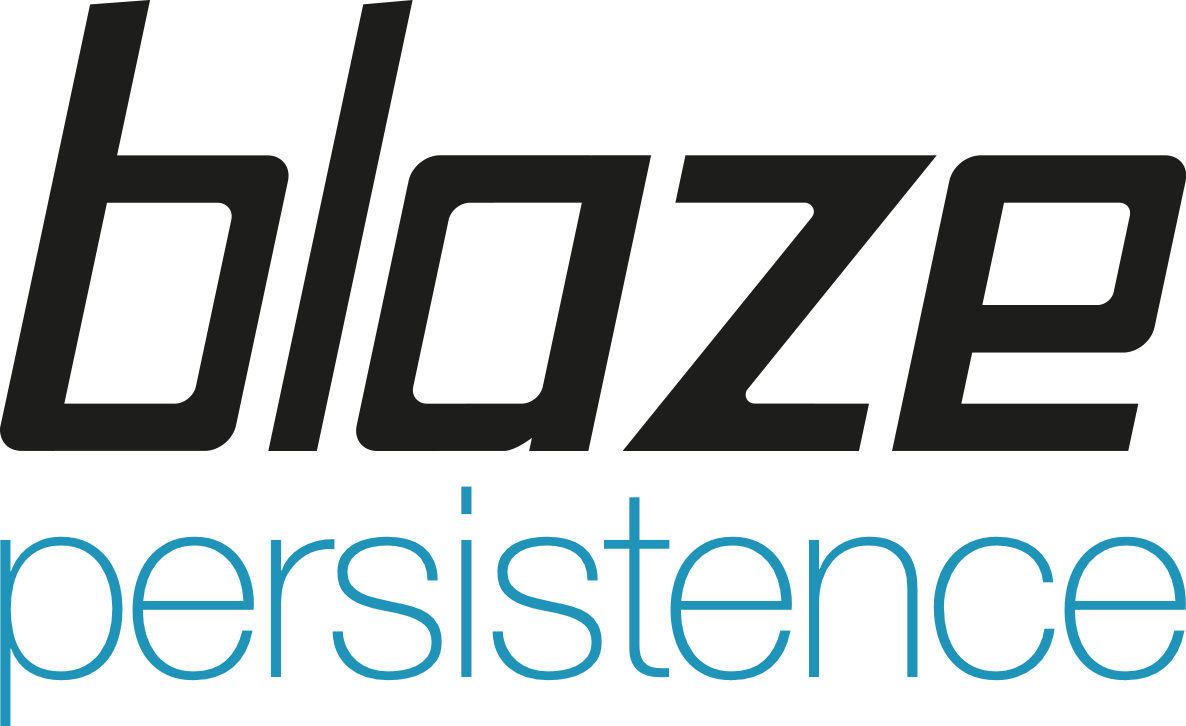Blaze-Persistence is a rich Criteria API for JPA providers.
Blaze-Persistence is a rich Criteria API for JPA providers that aims to be better than all the other Criteria APIs available. It provides a fluent API for building queries and removes common restrictions encountered when working with JPA directly. It offers rich pagination support and also supports keyset pagination.
The Entity-View module can be used to create views for JPA entites. You can roughly imagine an entity view is to an entity, what a RDBMS view is to a table.
The JPA-Criteria module implements the Criteria API of JPA but is backed by the Blaze-Persistence Core API so you can get a query builder out of your CriteriaQuery objects.
With Spring Data or DeltaSpike Data integrations you can make use of Blaze-Persistence easily in your existing repositories.
Blaze-Persistence is not only a Criteria API that allows to build queries easier, but it also comes with a lot of features that are normally not supported by JPA providers.
Here is a rough overview of new features that are introduced by Blaze-Persistence on top of the JPA model
- Use CTEs and recursive CTEs
- Use modification CTEs aka DML in CTEs
- Make use of the RETURNING clause from DML statements
- Use the VALUES clause for reporting queries and soon make use of table generating functions
- Create queries that use SET operations like UNION, EXCEPT and INTERSECT
- Manage entity collections via DML statements to avoid reading them in memory
- Define functions similar to Hibernates SQLFunction in a JPA provider agnostic way
- Use many built-in functions like GROUP_CONCAT, date extraction, date arithmetic and many more
- Easy pagination and simple API to make use of keyset pagination
In addition to that, Blaze-Persistence also works around some JPA provider issues in a transparent way.
Blaze-Persistence is split up into different modules. We recommend that you define a version property in your parent pom that you can use for all artifacts. Modules are all released in one batch so you can safely increment just that property.
<properties>
<blaze-persistence.version>1.5.1</blaze-persistence.version>
</properties>Alternatively you can also use our BOM in the dependencyManagement section.
<dependencyManagement>
<dependencies>
<dependency>
<groupId>com.blazebit</groupId>
<artifactId>blaze-persistence-bom</artifactId>
<version>${blaze-persistence.version}</version>
<type>pom</type>
<scope>import</scope>
</dependency>
</dependencies>
</dependencyManagement>If you want a sample application with everything setup where you can poke around and try out things, just go with our archetypes!
Core-only archetype:
mvn archetype:generate "-DarchetypeGroupId=com.blazebit" "-DarchetypeArtifactId=blaze-persistence-archetype-core-sample" "-DarchetypeVersion=1.5.1"Entity view archetype:
mvn archetype:generate "-DarchetypeGroupId=com.blazebit" "-DarchetypeArtifactId=blaze-persistence-archetype-entity-view-sample" "-DarchetypeVersion=1.5.1"Spring-Data archetype:
mvn archetype:generate "-DarchetypeGroupId=com.blazebit" "-DarchetypeArtifactId=blaze-persistence-archetype-spring-data-sample" "-DarchetypeVersion=1.5.1"Spring-Boot archetype:
mvn archetype:generate "-DarchetypeGroupId=com.blazebit" "-DarchetypeArtifactId=blaze-persistence-archetype-spring-boot-sample" "-DarchetypeVersion=1.5.1"DeltaSpike Data archetype:
mvn archetype:generate "-DarchetypeGroupId=com.blazebit" "-DarchetypeArtifactId=blaze-persistence-archetype-deltaspike-data-sample" "-DarchetypeVersion=1.5.1"Java EE archetype:
mvn archetype:generate "-DarchetypeGroupId=com.blazebit" "-DarchetypeArtifactId=blaze-persistence-archetype-java-ee-sample" "-DarchetypeVersion=1.5.1"All projects are built for Java 7 except for the ones where dependencies already use Java 8 like e.g. Hibernate 5.2, Spring Data 2.0 etc. So you are going to need a JDK 8 for building the project.
We also support building the project with JDK 9 and try to keep up with newer versions. If you want to run your application on a Java 9 JVM you need to handle the fact that JDK 9+ doesn't export the JAXB and JTA APIs anymore. In fact, JDK 11 will even remove the modules so the command line flags to add modules to the classpath won't work.
Since libraries like Hibernate and others require these APIs you need to make them available. The easiest way to get these APIs back on the classpath is to package them along with your application. This will also work when running on Java 8. We suggest you add the following dependencies.
<dependency>
<groupId>javax.xml.bind</groupId>
<artifactId>jaxb-api</artifactId>
<version>2.2.11</version>
</dependency>
<dependency>
<groupId>com.sun.xml.bind</groupId>
<artifactId>jaxb-core</artifactId>
<version>2.2.11</version>
</dependency>
<dependency>
<groupId>com.sun.xml.bind</groupId>
<artifactId>jaxb-impl</artifactId>
<version>2.2.11</version>
</dependency>
<dependency>
<groupId>javax.transaction</groupId>
<artifactId>javax.transaction-api</artifactId>
<version>1.2</version>
<!-- In a managed environment like Java EE, use 'provided'. Otherwise use 'compile' -->
<scope>provided</scope>
</dependency>
<dependency>
<groupId>javax.activation</groupId>
<artifactId>activation</artifactId>
<version>1.1.1</version>
<!-- In a managed environment like Java EE, use 'provided'. Otherwise use 'compile' -->
<scope>provided</scope>
</dependency>
<dependency>
<groupId>javax.annotation</groupId>
<artifactId>javax.annotation-api</artifactId>
<version>1.3.2</version>
<!-- In a managed environment like Java EE, use 'provided'. Otherwise use 'compile' -->
<scope>provided</scope>
</dependency>The javax.transaction and javax.activation dependencies are especially relevant for the JPA metamodel generation.
The bare minimum is JPA 2.0. If you want to use the JPA Criteria API module, you will also have to add the JPA 2 compatibility module. Generally, we support the usage in Java EE 6+ or Spring 4+ applications.
See the following table for an overview of supported versions.
| Module | Minimum version | Supported versions |
|---|---|---|
| Hibernate integration | Hibernate 4.2 | 4.2, 4.3, 5.0, 5.1, 5.2, 5.3, 5.4 (not all features are available in older versions) |
| EclipseLink integration | EclipseLink 2.6 | 2.6 (Probably 2.4 and 2.5 work as well, but only tested against 2.6) |
| DataNucleus integration | DataNucleus 4.1 | 4.1, 5.0 |
| OpenJPA integration | N/A | (Currently not usable. OpenJPA doesn't seem to be actively developed anymore and no users asked for support yet) |
| Entity View CDI integration | CDI 1.0 | 1.0, 1.1, 1.2, 2.0 |
| Entity View Spring integration | Spring 4.3 | 4.3, 5.0, 5.1, 5.2 |
| DeltaSpike Data integration | DeltaSpike 1.7 | 1.7, 1.8, 1.9 |
| Spring Data integration | Spring Data 1.11 | 1.11, 2.0, 2.1, 2.2, 2.3 |
| Spring Data WebMvc integration | Spring Data 1.11, Spring WebMvc 4.3 | Spring Data 1.11 - 2.3, Spring WebMvc 4.3 - 5.2 |
| Spring Data WebFlux integration | Spring Data 2.0, Spring WebFlux 5.0 | Spring Data 2.0 - 2.3, Spring WebFlux 5.0 - 5.2 |
| Spring HATEOAS WebMvc integration | Spring Data 2.2, Spring WebMvc 5.2 | Spring Data 2.3, Spring WebMvc 5.2, Spring HATEOAS 1.0+ |
| Jackson integration | 2.8.11 | 2.8.11+ |
| GraphQL integration | 5.2 | 5.2+ |
| JAX-RS integration | Any JAX-RS version | Any JAX-RS version |
| Quarkus integration | 1.4.2 | 1.4+ |
For compiling you will only need API artifacts and for the runtime you need impl and integration artifacts.
See the core documentation for the necessary dependencies needed to setup Blaze-Persistence. If you want to use entity views, the entity view documentation contains a similar setup section describing the necessary dependencies.
The current documentation is a reference manual and is split into a reference for the core module and for the entity-view module. At some point we might introduce topical documentation, but for now you can find articles on the Blazebit Blog
First you need to create a CriteriaBuilderFactory which is the entry point to the core api.
CriteriaBuilderConfiguration config = Criteria.getDefault();
// optionally, perform dynamic configuration
CriteriaBuilderFactory cbf = config.createCriteriaBuilderFactory(entityManagerFactory);NOTE: The CriteriaBuilderFactory should have the same scope as your EntityManagerFactory as it is bound to it.
For demonstration purposes, we will use the following simple entity model.
@Entity
public class Cat {
@Id
private Integer id;
private String name;
@ManyToOne(fetch = FetchType.LAZY)
private Cat father;
@ManyToOne(fetch = FetchType.LAZY)
private Cat mother;
@OneToMany
private Set<Cat> kittens;
// Getter and setters omitted for brevity
}If you want to select all cats and fetch their kittens as well as their father you do the following.
cbf.create(em, Cat.class).fetch("kittens.father").getResultList();This will create quite a query behind the scenes:
SELECT cat FROM Cat cat LEFT JOIN FETCH cat.kittens kittens_1 LEFT JOIN FETCH kittens_1.father father_1An additional bonus is that the paths and generally every expression you write will get checked against the metamodel so you can spot typos very early.
Blaze-Persistence provides an implementation of the JPA Criteria API what allows you to mostly code against the standard JPA Criteria API, but still be able to use the advanced features Blaze-Persistence provides.
All you need is a CriteriaBuilderFactory and when constructing the actual query, an EntityManager.
// This is a subclass of the JPA CriteriaBuilder interface
BlazeCriteriaBuilder cb = BlazeCriteria.get(criteriaBuilderFactory);
// A subclass of the JPA CriteriaQuery interface
BlazeCriteriaQuery<Cat> query = cb.createQuery(Cat.class);
// Do your JPA Criteria query logic with cb and query
Root<Cat> root = query.from(Cat.class);
query.where(cb.equal(root.get(Cat_.name), "Felix"));
// Finally, transform the BlazeCriteriaQuery to the Blaze-Persistence Core CriteriaBuilder
CriteriaBuilder<Cat> builder = query.createCriteriaBuilder(entityManager);
// From here on, you can use all the power of the Blaze-Persistence Core API
// And finally fetch the result
List<Cat> resultList = builder.getResultList();This will create a query that looks just about what you would expect:
SELECT cat FROM Cat cat WHERE cat.name = :param_0This alone is not very spectacular. The interesting part is that you can use the Blaze-Persistence CriteriaBuilder then to do your advanced SQL things
or consume your result as entity views as explained in the next part.
Every project has some kind of DTOs and implementing these properly isn't easy. Based on the super quick-start model we will show how entity views come to the rescue!
To make use of entity views, you will need a EntityViewManager with entity view classes registered. In a CDI environment you can inject a EntityViewConfiguration that has all discoverable entity view classes registered, but in a normal Java application you will have to register the classes yourself like this:
EntityViewConfiguration config = EntityViews.createDefaultConfiguration();
config.addEntityView(CatView.class);
EntityViewManager evm = config.createEntityViewManager(criteriaBuilderFactory);NOTE: The EntityViewManager should have the same scope as your EntityManagerFactory and CriteriaBuilderFactory as it is bound to it.
An entity view itself is a simple interface or abstract class describing the structure of the projection that you want. It is very similar to defining an entity class with the difference that it is based on the entity model instead of the DBMS model.
@EntityView(Cat.class)
public interface CatView {
@IdMapping
public Integer getId();
@Mapping("CONCAT(mother.name, 's kitty ', name)")
public String getCuteName();
public SimpleCatView getFather();
}@EntityView(Cat.class)
public interface SimpleCatView {
@IdMapping
public Integer getId();
public String getName();
}The CatView has a property cuteName which will be computed by the JPQL expression CONCAT(mother.name, 's kitty ', name) and a subview for father. Note that although not required in this particular case,
every entity view for an entity type should have an id mapping if possible. Entity views without an id mapping will by default have equals and hashCode implementations that consider all attributes, whereas with an id mapping, only the id is considered.
The SimpleCatView is the projection which is used for the father relation and only consists of the id and the name of the Cat.
You just created two DTO interfaces that contain projection information. Now the interesting part is that entity views can be applied on any query, so you can define a base query and then create the projection like this:
CriteriaBuilder<Cat> cb = criteriaBuilderFactory.create(entityManager, Cat.class);
cb.whereOr()
.where("father").isNull()
.where("father.name").like().value("Darth%").noEscape()
.endOr();
CriteriaBuilder<CatView> catViewBuilder = evm.applySetting(EntityViewSetting.create(CatView.class), cb);
List<CatView> catViews = catViewBuilder.getResultList();This will behind the scenes execute the following optimized query and transparently build your entity view objects based on the results.
SELECT
cat.id,
CONCAT(mother_1.name, 's kitty ', cat.name),
father_1.id,
father_1.name
FROM Cat cat
LEFT JOIN cat.father father_1
LEFT JOIN cat.mother mother_1
WHERE father_1 IS NULL
OR father_1.name LIKE :param_0See the left joins created for relations used in the projection? These are implicit joins which are by default what we call "model-aware". If you specified that a relation is optional = false, we would generate an inner join instead.
This is different from how JPQL path expressions are normally interpreted, but in case of projections like in entity views, this is just what you would expect!
You can always override the join type of implicit joins with joinDefault if you like.
Drop by on and ask questions any time or just create an issue on GitHub or ask on Stackoverflow.
You can find commercial support offerings by Blazebit in the support section.
If you are a commercial customer and want to use commercial releases, you need to define the following repository in a profile of your project or the settings.xml located in ~/.m2.
<repository>
<id>blazebit</id>
<name>Blazebit</name>
<url>https://nexus.blazebit.com/repository/maven-releases/</url>
</repository>You also need to add the following server in the settings.xml with the appropriate credentials:
<server>
<id>blazebit</id>
<username>USERNAME</username>
<password>PASSWORD</password>
</server>Commercial customers also get access to the commercial repository where they access the source code of commercial releases, create issues that are treated with higher priority and browse commercial releases.
Here some notes about setting up a local environment for testing.
Although Blaze-Persistence still supports running on Java 7, the build must be run with at least JDK 8. When doing a release at least a JDK 9 is required as we need to build some Multi-Release or MR JARs. Since we try to support the latest JDK versions as well, we require developers that want to build the project with JDK 11+ to define a system property for a release build.
The system property jdk8.home should be set to the path to a Java 7 or 8 installation that contains either jre/lib/rt.jar or jre/lib/classes.jar.
This property is necessary when using JDK 11+ because sun.misc.Unsafe.defineClass was removed.
You have to install GraphViz and make it available in your PATH.
After that, it's easiest to just invoke ./serve-website.sh which builds the documentation, website and starts an embedded server to serve at port 8820.
- Build the whole thing with
mvn clean installonce to have the checkstyle-rules jar in your M2 repository - Install the CheckStyle-IDEA Plugin
- After a restart, go to Settings > Other Settings > Checkstyle
- Add a Third party check that points to the checkstyle-rules.jar of your M2 repository
- Add a configuration file named Blaze-Persistence Checkstyle rules pointing to
checkstyle-rules/src/main/resources/blaze-persistence/checkstyle-config.xml - Use
target/checkstyle.cachefor the propertycheckstyle.cache.file
Now you should be able to select Blaze-Persistence Checkstyle rules in the dropdown of the CheckStyle window. + Click on Check project and checkstyle will run once for the whole project, then it should do some work incrementally.
By default, a Maven build mvn clean install will test against H2 and Hibernate 5.2 but you can activate different profiles to test other combinations.
To test a specific combination, you need to activate at least 4 profiles
- One of the JPA provider profiles
hibernate-5.4hibernate-5.3hibernate-5.2hibernate-5.1hibernate-5.0hibernate-4.3hibernateeclipselinkdatanucleus-5.1datanucleus-5datanucleus-4openjpa
- A DBMS profile
h2postgresqlmysqlmysql8oracledb2mssqlfirebirdsqllite
- A Spring data profile
spring-data-2.3.xspring-data-2.2.xspring-data-2.1.xspring-data-2.0.xspring-data-1.11.x
- A DeltaSpike profile
deltaspike-1.7deltaspike-1.8deltaspike-1.9
The default DBMS connection infos are defined via Maven properties, so you can override them in a build by passing the properties as system properties.
jdbc.urljdbc.userjdbc.passwordjdbc.driver
The values are defined in e.g. core/testsuite/pom.xml in the respective DBMS profiles.
When switching between Hibernate and other JPA provider profiles, IntelliJ does not unmark the basic or hibernate source directories in core/testsuite.
If you encounter errors like duplicate class file found or something alike, make sure that
- With a Hibernate profile you unmark the core/testsuite/src/main/basic directory as source root
- With a non-Hibernate profile you unmark the core/testsuite/src/main/hibernate and core/testsuite/src/test/hibernate directory as source root
Unmarking as source root can be done by right clicking on the source directory, going to the submenu Mark directory as and finally clicking Unmark as Sources Root.
DataNucleus requires bytecode enhancement to work properly which requires an extra step to be able to do testing within IntelliJ. Usually when switching the JPA provider profile, it is recommended to trigger a Rebuild Project action in IntelliJ to avoid strange errors causes by previous bytecode enhancement runs. After that, the entities in the project core/testsuite have to be enhanced. This is done through a Maven command.
- DataNucleus 4:
mvn -P "datanucleus-4,h2,deltaspike-1.8,spring-data-2.0.x" -pl core/testsuite,entity-view/testsuite,integration/spring-data/testsuite/webmvc,integration/spring-data/testsuite/webflux datanucleus:enhance - DataNucleus 5:
mvn -P "datanucleus-5,h2,deltaspike-1.8,spring-data-2.0.x" -pl core/testsuite,entity-view/testsuite,integration/spring-data/testsuite/webmvc,integration/spring-data/testsuite/webflux datanucleus:enhance - DataNucleus 5.1:
mvn -P "datanucleus-5.1,h2,deltaspike-1.8,spring-data-2.0.x" -pl core/testsuite,entity-view/testsuite,integration/spring-data/testsuite/webmvc,integration/spring-data/testsuite/webflux datanucleus:enhance
After doing that, you should be able to execute any test in IntelliJ.
Note that if you make changes to an entity class or add a new entity class you might need to redo the rebuild and enhancement.
When using the MySQL docker container via docker_db.sh mysql_5_7 or docker_db.sh mysql_8_0 you might want to specify the following properties when executing tests -Djdbc.url=jdbc:mysql://192.168.99.100:3306/test?useUnicode=true&characterEncoding=utf8
When installing the 3.x version, you also need a 3.x JDBC driver. Additionally you should add the following to the firebird.conf
WireCrypt = Enabled
After creating the DB with create database 'localhost:test' user 'sysdba' password 'sysdba';, you can connect with JDBC with jdbc:firebirdsql:localhost:test?charSet=utf-8
When setting up Oracle locally, keep in mind that when you connect to it, you have to set the NLS_SORT to BINARY.
Since the JDBC driver derives values from the locale settings of the JVM, you should set the default locale settings to en_US.
In IntelliJ when defining the Oracle database, go to the Advanced tab an specify the JVM options -Duser.country=us -Duser.language=en.
For executing tests against the Oracle docker container started via docker_db.sh oracle you need to specify the following
system properties -Djdbc.url=jdbc:oracle:thin:@192.168.99.100:1521/xe -Djdbc.user=SYSTEM -Djdbc.password=Oracle18 -Doracle.jdbc.DateZeroTime=true.
Download Oracle XE from http://www.oracle.com/technetwork/database/database-technologies/express-edition/downloads/index.html During installation use the password "oracle" which is also the default password for the docker image.
When using the DB2 docker container via docker_db.sh db2 you might want to specify the following properties when executing tests -Djdbc.url=jdbc:db2://192.168.99.100:50000/test -Djdbc.user=db2inst1 -Djdbc.password=db2inst1-pwd
When using the DB2 docker container via docker_db.sh mssql you might want to specify the following properties when executing tests -Djdbc.url=jdbc:sqlserver://192.168.99.100:1433
The general setup required for building native images with GraalVM is described in https://quarkus.io/guides/building-native-image.
- Install GraalVM 20.2.0 (Java 11) and make sure you install the native-image tool and set
GRAALVM_HOMEenvironment variable - Install required packages for a C development environment
- Under Windows, install Visual Studio 2017 Visual C++ Build Tools
For example, run the following maven build to execute native image tests for H2:
mvn -pl examples/quarkus/testsuite/native/h2 -am integration-test -Pnative,h2,spring-data-1.11.x,deltaspike-1.7
Under Windows, make sure you run maven builds that use native image from the VS2017 native tools command line.
You can use build-deploy-website.sh to deploy to the target environment but need to configure in ~/.m2/settings.xml the following servers.
Id: staging-persistence.blazebit.com User/Password: user/****
Id: persistence.blazebit.com User/Password: user/****
This distribution, as a whole, is licensed under the terms of the Apache License, Version 2.0 (see LICENSE.txt).
Project Site: https://persistence.blazebit.com