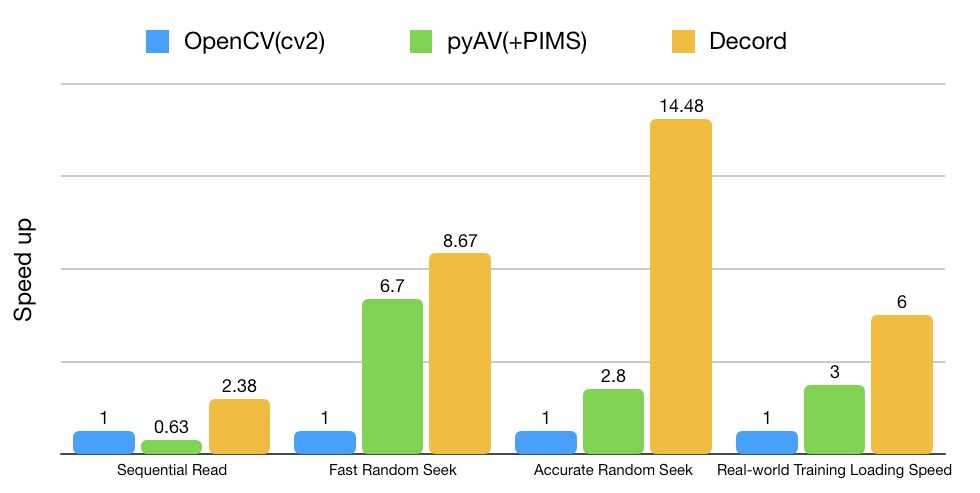Decord is a reverse procedure of Record. It provides convenient video slicing methods based on a thin wrapper on top of hardware accelerated video decoders, e.g.
- FFMPEG/LibAV(Done)
- Nvidia Codecs(Done)
- Intel Codecs
Decord was designed to handle awkward video shuffling experience in order to provide smooth experiences similar to random image loader for deep learning.
Decord is also able to decode audio from both video and audio files. One can slice video and audio together to get a synchronized result; hence providing a one-stop solution for both video and audio decoding.
Decord is good at handling random access patterns, which is rather common during neural network training.
Simply use
pip install decordSupported platforms:
- Linux
- Mac OS >= 10.12, python>=3.5
- Windows
Note that only CPU versions are provided with PYPI now. Please build from source to enable GPU acclerator.
Install the system packages for building the shared library, for Debian/Ubuntu users, run:
# official PPA comes with ffmpeg 2.8, which lacks tons of features, we use ffmpeg 4.0 here
sudo add-apt-repository ppa:jonathonf/ffmpeg-4 # for ubuntu20.04 official PPA is already version 4.2, you may skip this step
sudo apt-get update
sudo apt-get install -y build-essential python3-dev python3-setuptools make cmake
sudo apt-get install -y ffmpeg libavcodec-dev libavfilter-dev libavformat-dev libavutil-dev
# note: make sure you have cmake 3.8 or later, you can install from cmake official website if it's too oldClone the repo recursively(important)
git clone --recursive https://github.com/dmlc/decordBuild the shared library in source root directory:
cd decord
mkdir build && cd build
cmake .. -DUSE_CUDA=0 -DCMAKE_BUILD_TYPE=Release
makeyou can specify -DUSE_CUDA=ON or -DUSE_CUDA=/path/to/cuda or -DUSE_CUDA=ON -DCMAKE_CUDA_COMPILER=/path/to/cuda/nvcc to enable NVDEC hardware accelerated decoding:
cmake .. -DUSE_CUDA=ON -DCMAKE_BUILD_TYPE=ReleaseNote that if you encountered the an issue with libnvcuvid.so (e.g., see #102), it's probably due to the missing link for
libnvcuvid.so, you can manually find it (ldconfig -p | grep libnvcuvid) and link the library to CUDA_TOOLKIT_ROOT_DIR\lib64 to allow decord smoothly detect and link the correct library.
To specify a customized FFMPEG library path, use `-DFFMPEG_DIR=/path/to/ffmpeg".
Install python bindings:
cd ../python
# option 1: add python path to $PYTHONPATH, you will need to install numpy separately
pwd=$PWD
echo "PYTHONPATH=$PYTHONPATH:$pwd" >> ~/.bashrc
source ~/.bashrc
# option 2: install with setuptools
python3 setup.py install --userInstallation on macOS is similar to Linux. But macOS users need to install building tools like clang, GNU Make, cmake first.
Tools like clang and GNU Make are packaged in Command Line Tools for macOS. To install:
xcode-select --installTo install other needed packages like cmake, we recommend first installing Homebrew, which is a popular package manager for macOS. Detailed instructions can be found on its homepage.
After installation of Homebrew, install cmake and ffmpeg by:
brew install cmake ffmpeg
# note: make sure you have cmake 3.8 or later, you can install from cmake official website if it's too oldClone the repo recursively(important)
git clone --recursive https://github.com/dmlc/decordThen go to root directory build shared library:
cd decord
mkdir build && cd build
cmake .. -DCMAKE_BUILD_TYPE=Release
makeInstall python bindings:
cd ../python
# option 1: add python path to $PYTHONPATH, you will need to install numpy separately
pwd=$PWD
echo "PYTHONPATH=$PYTHONPATH:$pwd" >> ~/.bash_profile
source ~/.bash_profile
# option 2: install with setuptools
python3 setup.py install --userFor windows, you will need CMake and Visual Studio for C++ compilation.
- First, install
git,cmake,ffmpegandpython. You can use Chocolatey to manage packages similar to Linux/Mac OS. - Second, install
Visual Studio 2017 Community, this my take some time.
When dependencies are ready, open command line prompt:
cd your-workspace
git clone --recursive https://github.com/dmlc/decord
cd decord
mkdir build
cd build
cmake -DCMAKE_CXX_FLAGS="/DDECORD_EXPORTS" -DCMAKE_CONFIGURATION_TYPES="Release" -G "Visual Studio 15 2017 Win64" ..
# open `decord.sln` and build projectDecord provides minimal API set for bootstraping. You can also check out jupyter notebook examples.
VideoReader is used to access frames directly from video files.
from decord import VideoReader
from decord import cpu, gpu
vr = VideoReader('examples/flipping_a_pancake.mkv', ctx=cpu(0))
# a file like object works as well, for in-memory decoding
with open('examples/flipping_a_pancake.mkv', 'rb') as f:
vr = VideoReader(f, ctx=cpu(0))
print('video frames:', len(vr))
# 1. the simplest way is to directly access frames
for i in range(len(vr)):
# the video reader will handle seeking and skipping in the most efficient manner
frame = vr[i]
print(frame.shape)
# To get multiple frames at once, use get_batch
# this is the efficient way to obtain a long list of frames
frames = vr.get_batch([1, 3, 5, 7, 9])
print(frames.shape)
# (5, 240, 320, 3)
# duplicate frame indices will be accepted and handled internally to avoid duplicate decoding
frames2 = vr.get_batch([1, 2, 3, 2, 3, 4, 3, 4, 5]).asnumpy()
print(frames2.shape)
# (9, 240, 320, 3)
# 2. you can do cv2 style reading as well
# skip 100 frames
vr.skip_frames(100)
# seek to start
vr.seek(0)
batch = vr.next()
print('frame shape:', batch.shape)
print('numpy frames:', batch.asnumpy())VideoLoader is designed for training deep learning models with tons of video files. It provides smart video shuffle techniques in order to provide high random access performance (We know that seeking in video is super slow and redundant). The optimizations are underlying in the C++ code, which are invisible to user.
from decord import VideoLoader
from decord import cpu, gpu
vl = VideoLoader(['1.mp4', '2.avi', '3.mpeg'], ctx=[cpu(0)], shape=(2, 320, 240, 3), interval=1, skip=5, shuffle=1)
print('Total batches:', len(vl))
for batch in vl:
print(batch[0].shape)Shuffling video can be tricky, thus we provide various modes:
shuffle = -1 # smart shuffle mode, based on video properties, (not implemented yet)
shuffle = 0 # all sequential, no seeking, following initial filename order
shuffle = 1 # random filename order, no random access for each video, very efficient
shuffle = 2 # random order
shuffle = 3 # random frame access in each video onlyAudioReader is used to access samples directly from both video(if there's an audio track) and audio files.
from decord import AudioReader
from decord import cpu, gpu
# You can specify the desired sample rate and channel layout
# For channels there are two options: default to the original layout or mono
ar = AudioReader('example.mp3', ctx=cpu(0), sample_rate=44100, mono=False)
print('Shape of audio samples: ', ar.shape())
# To access the audio samples
print('The first sample: ', ar[0])
print('The first five samples: ', ar[0:5])
print('Get a batch of samples: ', ar.get_batch([1,3,5]))AVReader is a wraper for both AudioReader and VideoReader. It enables you to slice the video and audio simultaneously.
from decord import AVReader
from decord import cpu, gpu
av = AVReader('example.mov', ctx=cpu(0))
# To access both the video frames and corresponding audio samples
audio, video = av[0:20]
# Each element in audio will be a batch of samples corresponding to a frame of video
print('Frame #: ', len(audio))
print('Shape of the audio samples of the first frame: ', audio[0].shape)
print('Shape of the first frame: ', video.asnumpy()[0].shape)
# Similarly, to get a batch
audio2, video2 = av.get_batch([1,3,5])It's important to have a bridge from decord to popular deep learning frameworks for training/inference
- Apache MXNet (Done)
- Pytorch (Done)
- TensorFlow (Done)
Using bridges for deep learning frameworks are simple, for example, one can set the default tensor output to mxnet.ndarray:
import decord
vr = decord.VideoReader('examples/flipping_a_pancake.mkv')
print('native output:', type(vr[0]), vr[0].shape)
# native output: <class 'decord.ndarray.NDArray'>, (240, 426, 3)
# you only need to set the output type once
decord.bridge.set_bridge('mxnet')
print(type(vr[0], vr[0].shape))
# <class 'mxnet.ndarray.ndarray.NDArray'> (240, 426, 3)
# or pytorch and tensorflow(>=2.2.0)
decord.bridge.set_bridge('torch')
decord.bridge.set_bridge('tensorflow')
# or back to decord native format
decord.bridge.set_bridge('native')