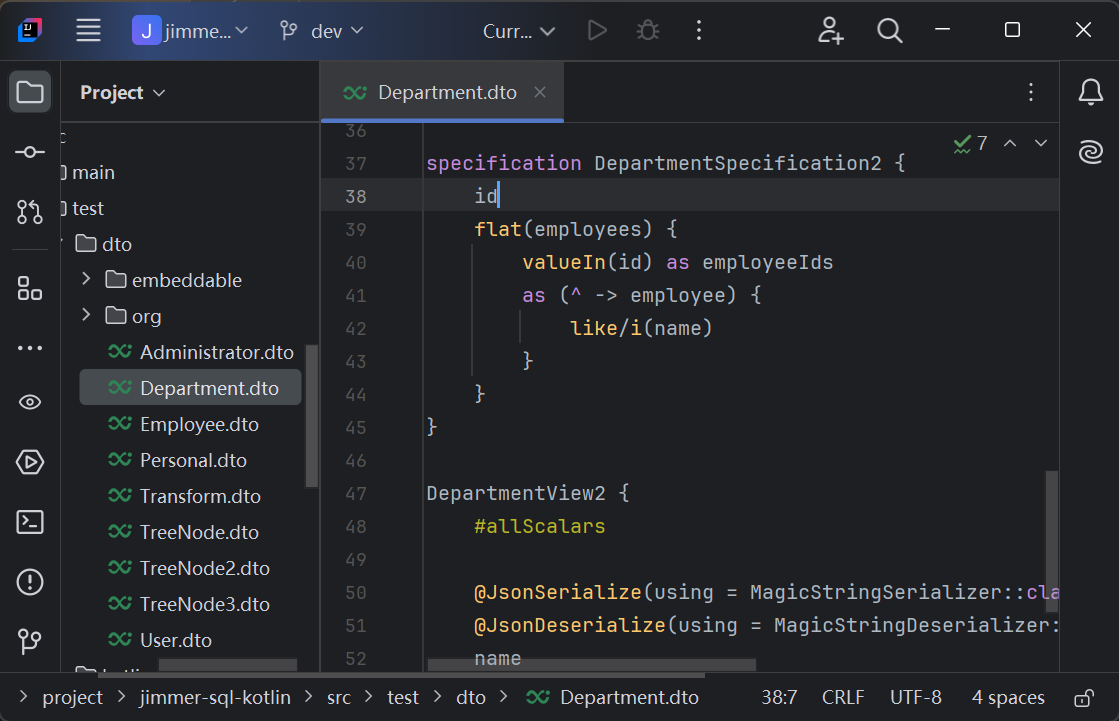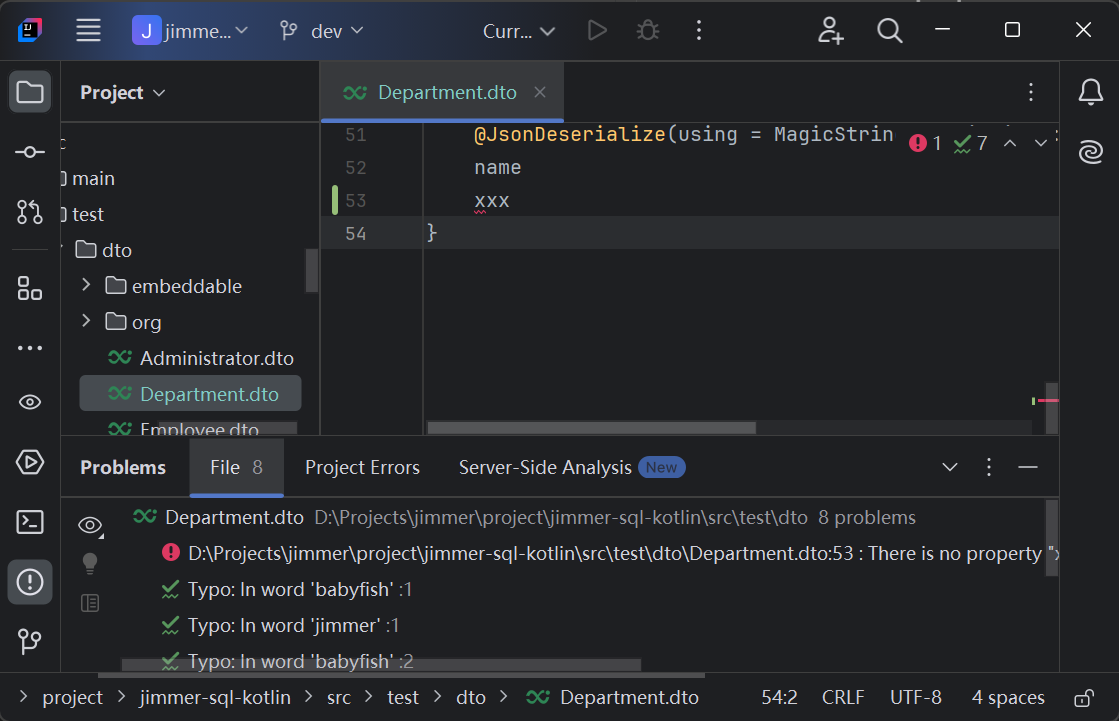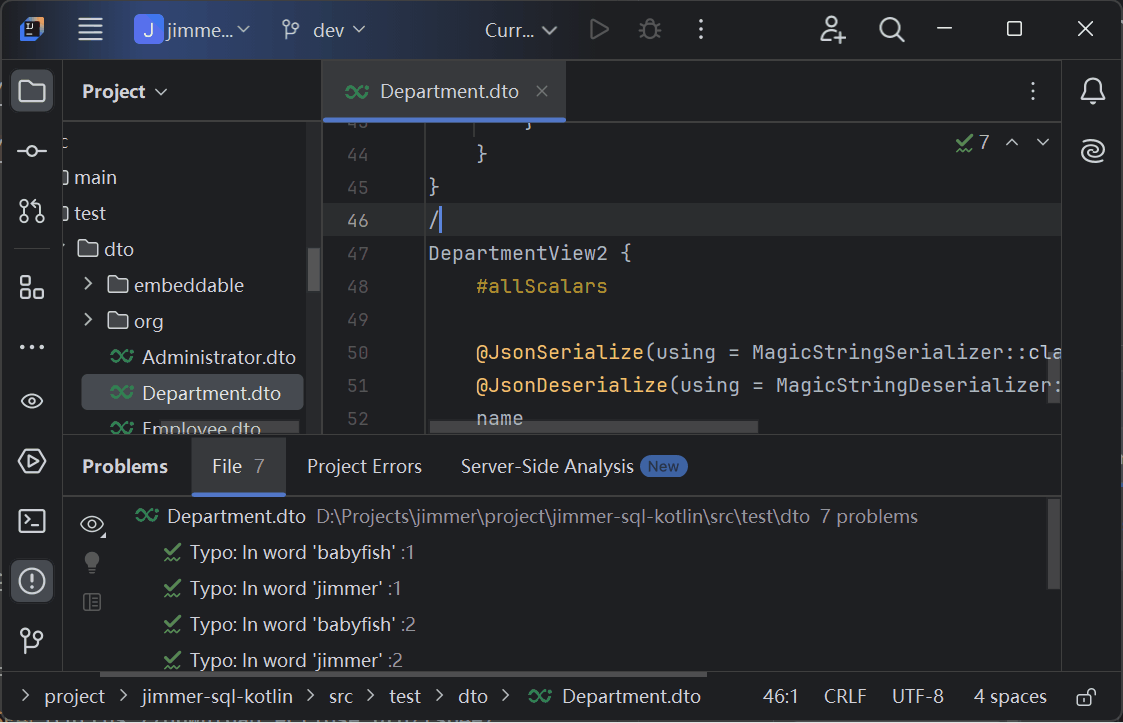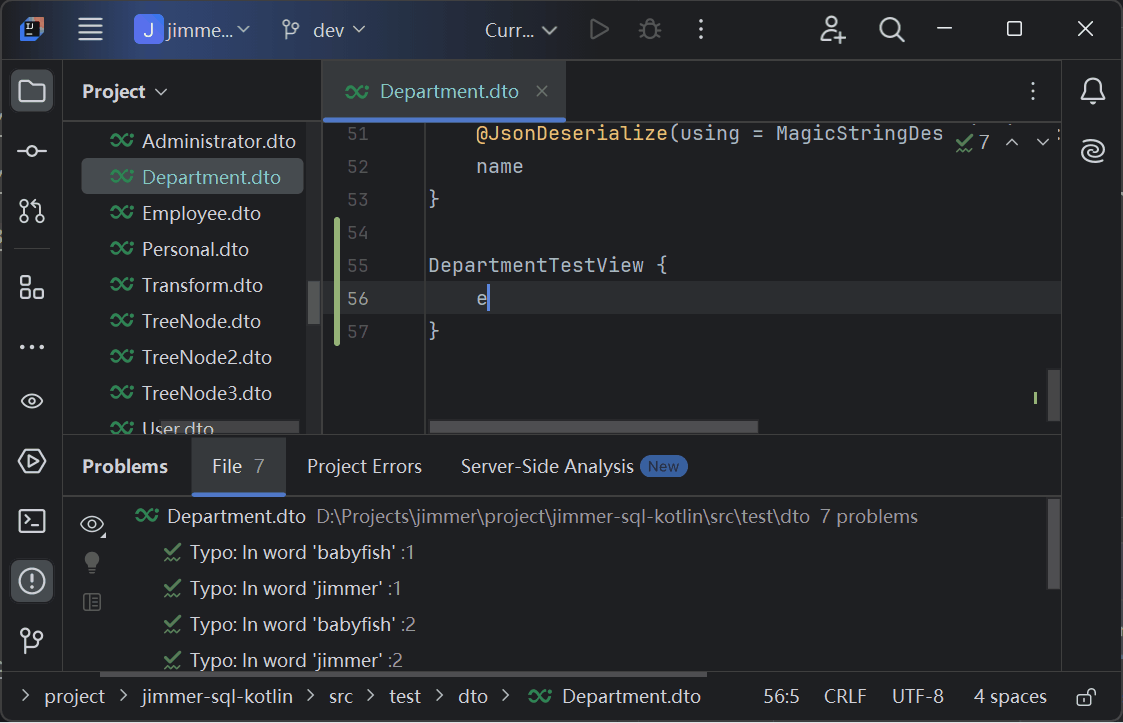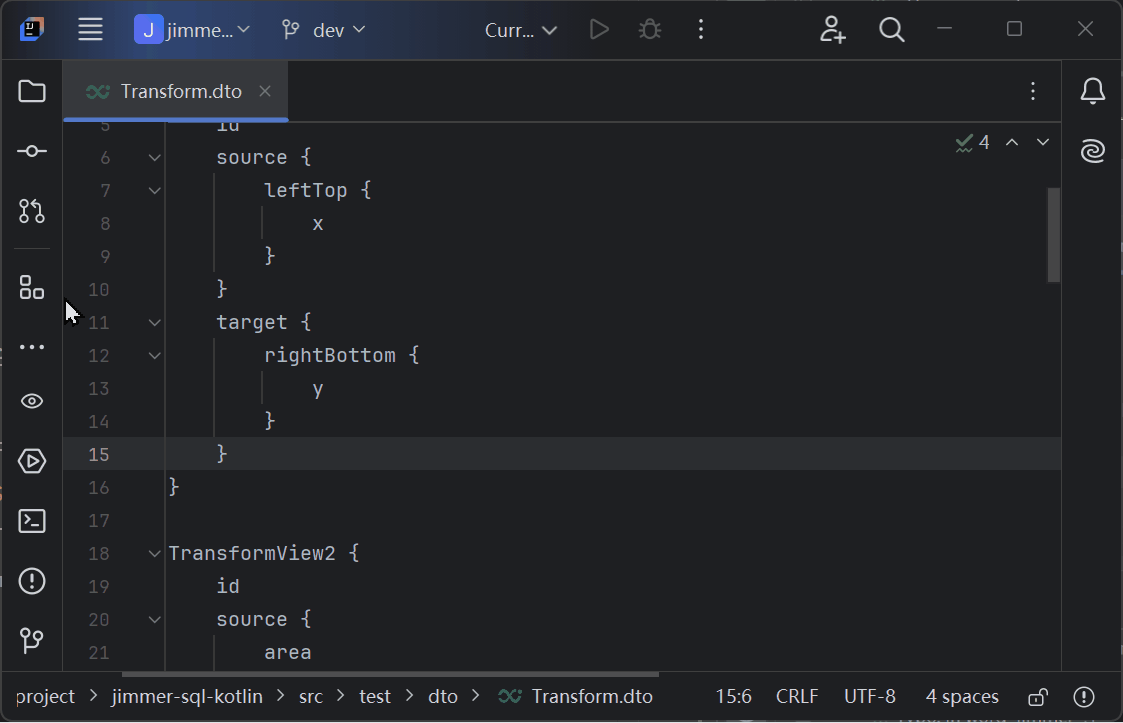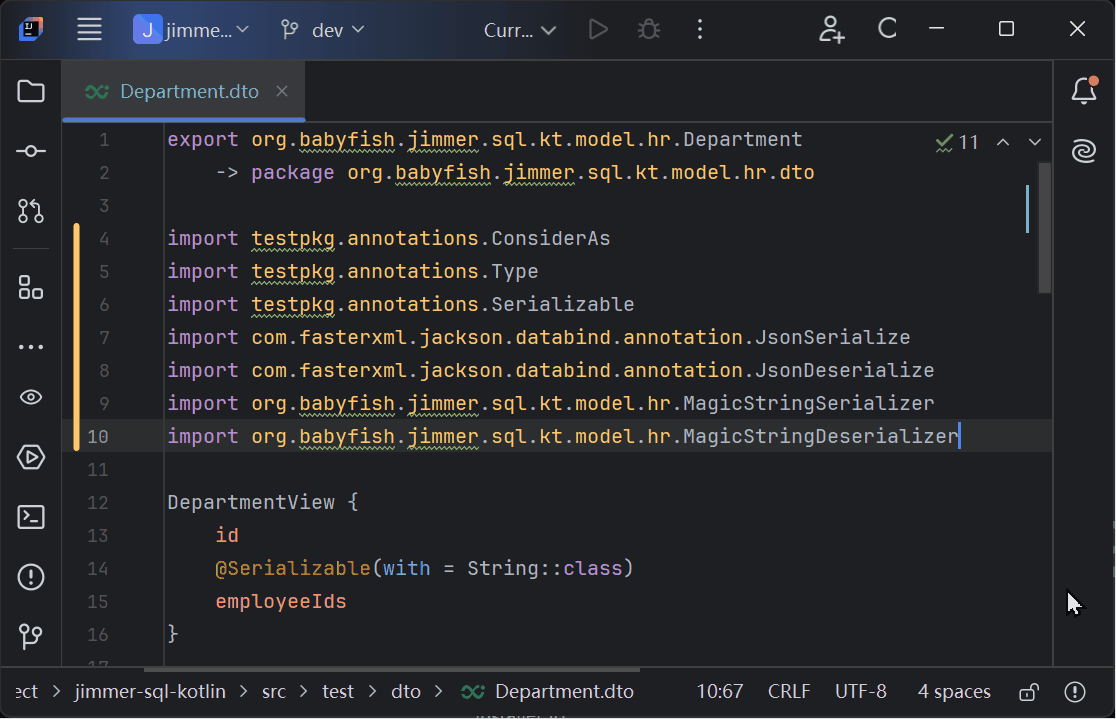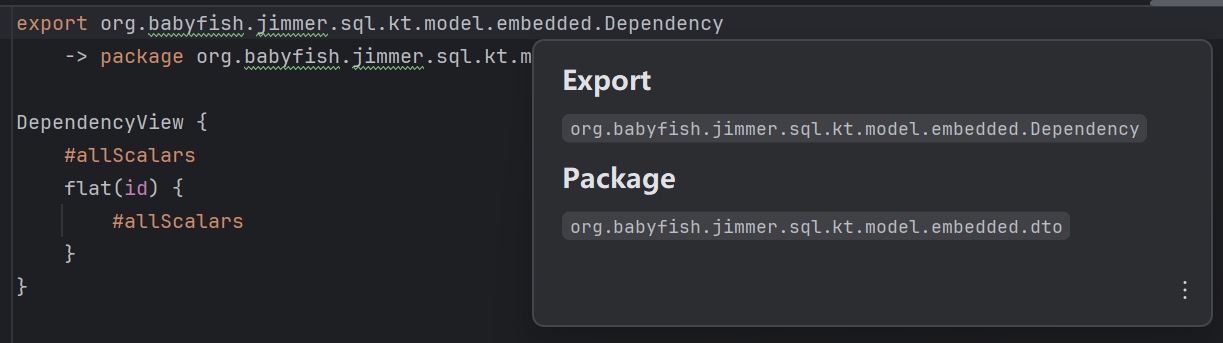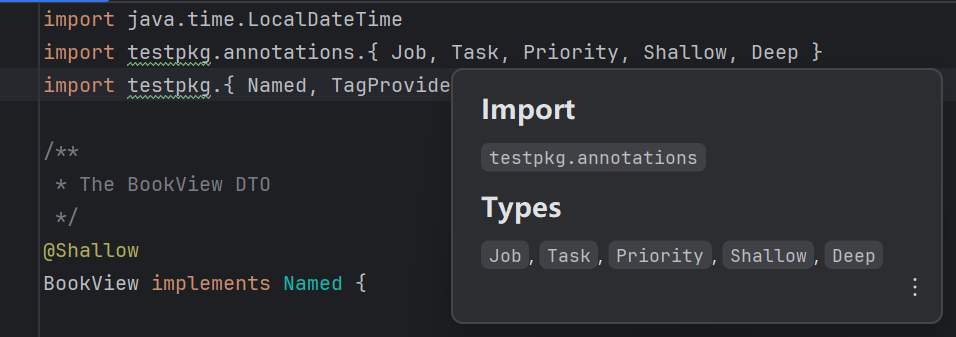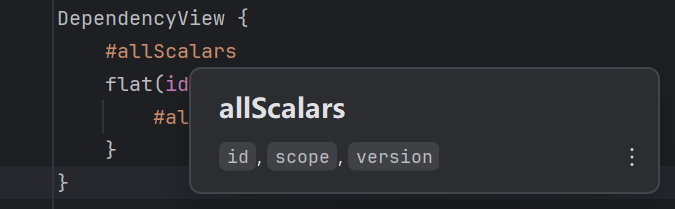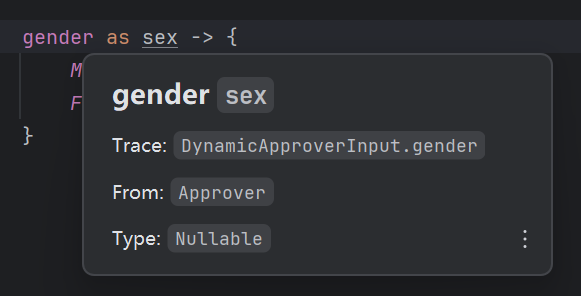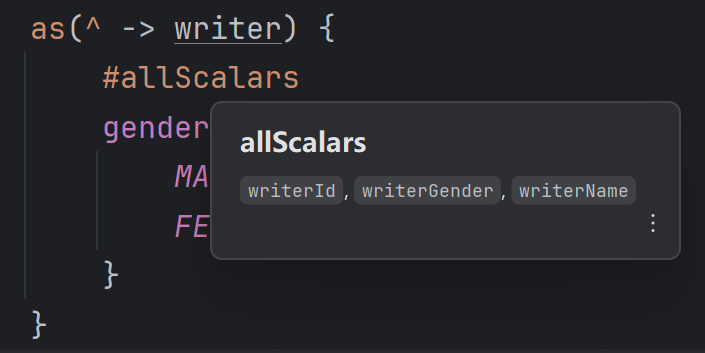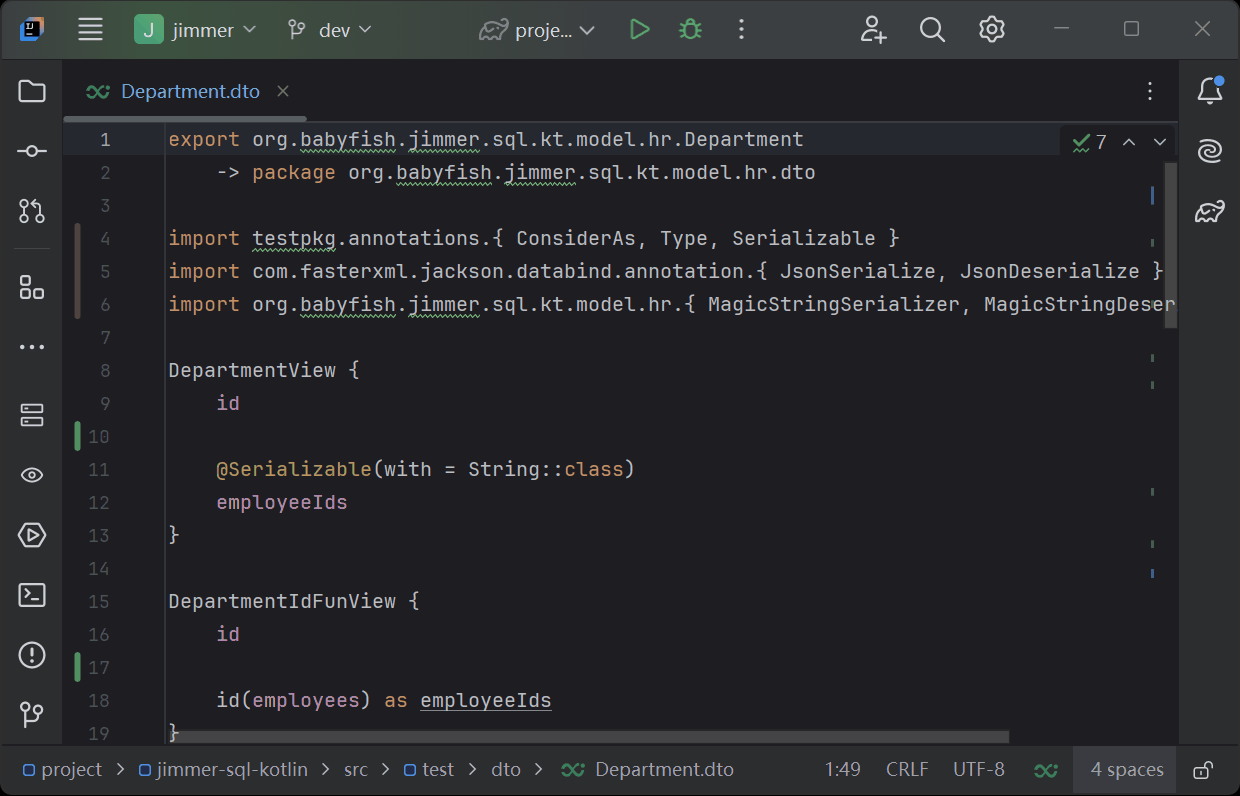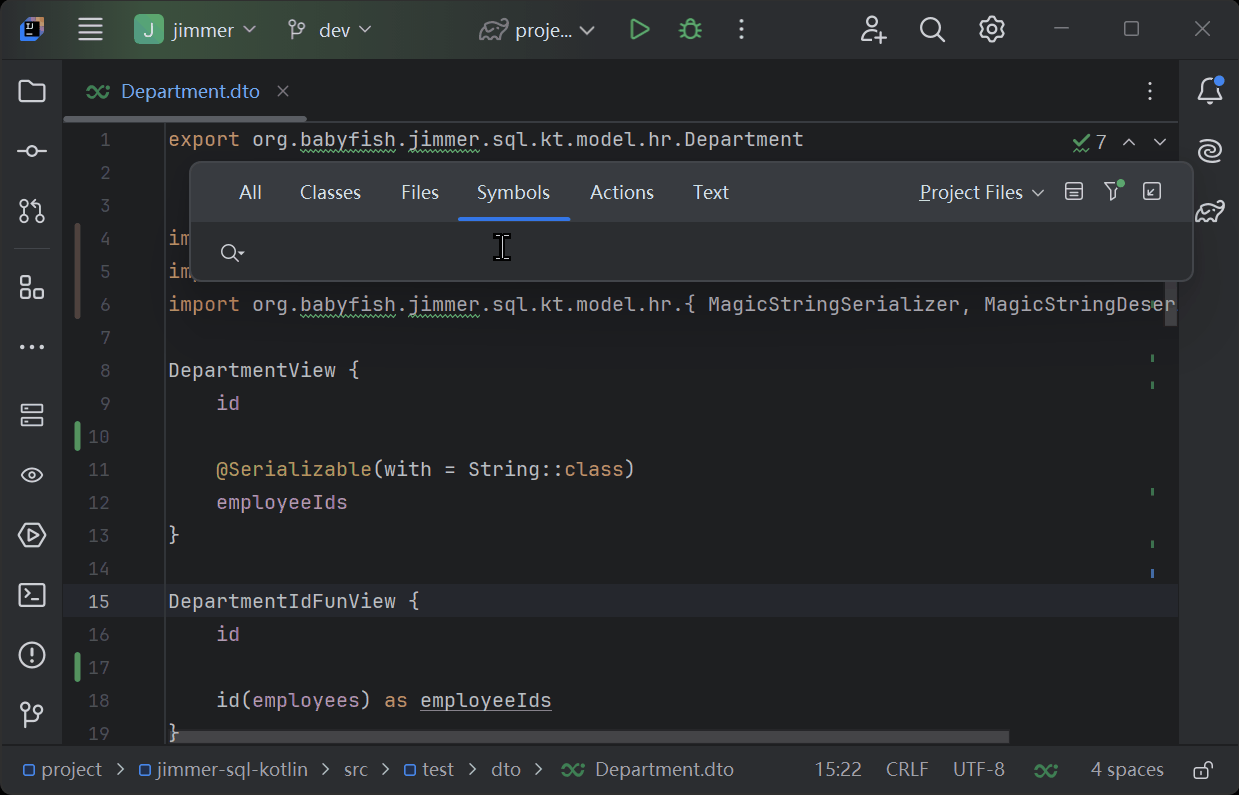- Syntax highlighting
- Compiler checking
- Automatic completion for prop, macro, function, keyword, comment etc.
- Folding
- Structure view
- Format export and import
- Hover for export, import, macro, prop, alias group etc.
- Go to definition
- Find symbol
- ✅ textDocument/didOpen.
- ✅ textDocument/didChange.
- ✅ textDocument/didSave.
- ✅ textDocument/didClose.
- ✅ textDocument/completion.
- ✅ textDocument/foldingRange.
- ✅ textDocument/formatting.
- ✅ textDocument/semanticTokens/full.
- ✅ textDocument/documentSymbol.
- ✅ textDocument/hover.
- ✅ textDocument/definition.
- ✅ workspace/executeCommand.
- ✅ workspace/symbol.
- ✅ $/progress.
- Visual Studio Code
- IntelliJ IDEA (Recommend you change the default theme because the default theme semantic token color is not good)
- Eclipse
- Neovim
- Any IDEs that support LSP
- You need to install JDK 21 or later in your system environment, but make sure your jdk version is compatible with your project
- Your project should have
gradlewormvnwfile otherwise you need to install Gradle or Maven in your system environment
- Visual Studio Code: Install the extension from the marketplace
- IntelliJ IDEA: Install the plugin from the marketplace
- Eclipse: First install new software LSP4E and then move the
plugin
to the
dropinsfolder - Neovim: Install the neovim plugin and then move the server jar file to the
<userdir>/jimmer-dto-lsp/server.jar - Other IDEs: Install the LSP server from the release page
- Build your project with Jimmer apt/ksp plugin
- Open a Jimmer DTO file
- Enjoy the features
If your project has other immutable dependencies you need to add the jimmer-gradle plugin to your project. If you use Maven, you don't need to do anything.
build/classes/kotlin/mainGradle Kotlinbuild/classes/kotlin/testGradle Kotlinbuild/classes/java/mainGradle Javabuild/classes/java/testGradle Javatarget/classesMaven Java or Kotlinbuild/tmp/kotlin-classes/debugGradle Android Kotlinbuild/intermediates/javac/debug/classesGradle Android Javabuild/intermediates/javac/debug/compileDebugJavaWithJavac/classesGradle Android Java
If you want to add a new classpath, you can add it to the dependencies.json file in the LSP server
directory(<userdir>/jimmer-dto-lsp).
In Windows your path should be like this:
{
"X:\\path\\to\\your\\project": [
"X:\\path\\to\\your\\xx.jar",
//Jar classpath
"X:\\path\\to\\your\\project\\build\\classes\\kotlin\\main",
//Directory classpath
],
}In Linux or MacOS your path should be like this:
{
"/path/to/your/project": [
"/path/to/your/xx.jar",
//Jar classpath
"/path/to/your/project/build/classes/kotlin/main",
//Directory classpath
],
}If you want to add a new jar classpath automatically, you can use
the jimmer-gradle plugin and then run the generateLspDependencies task.