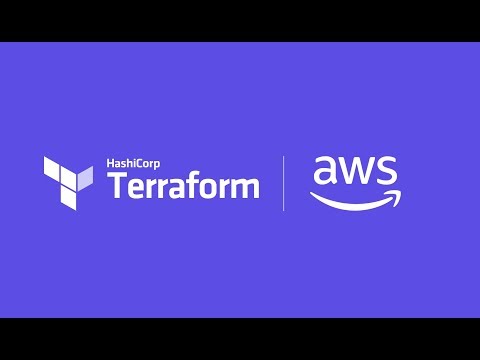This repo gives a quick getting started guide for deploying your Amazon EKS
cluster using Hashicorp Terraform. It contains all the cluster logic in the
./cluster directory then you can use the same setup to deploy workloads as
shown in the ./kubernetes directory.
|
ℹ️
|
Provisioning and Managing Kubernetes on AWS with HashiCorp Terraform Webinar
This repo was created for the
Provisioning and Managing Kubernetes on AWS with HashiCorp Terraform Webinar in June of
2018. If you’d like to watch the recording click the Youtube video below.
|
We first need to make sure we have all the necessary components installed. This means installing:
The rest of this readme will walk through installing these components on
macOS.
For authentication with an Amazon Elastic Container Service for Kubernetes you must use Amazon Identity and Access Management. To do so you must use an open source tool called the AWS IAM Authenticator, this was built in partnership with Heptio. After EKS was launched it was then migrated to ownership via SIG-AWS.
To install this, you can either use the vendored and compiled versions from the
Github releases page or you can use go to install from source.
go get -u github.com/kubernetes-sigs/aws-iam-authenticatorNow that we have this installed we should make sure it is in our path, to check
this we can run aws-iam-authenticator this should return the help
documentation for the binary.
Once we have validated that it is installed we can move on to installing
terraform.
To install terraform on macOS, the easiest way I have found is to use the
homebrew packaged version.
brew install terraformThis, like any homebrew package will install the terraform binaries into
/usr/local/bin/ which should already be configured in your path.
With terraform installed we can then move on to installing the Kubernetes CLI,
kubectl
Now that we have all the requirements in place we can clone or fork this repo to get started.
git clone https://github.com/christopherhein/terraform-eks.gitBefore we can get started we need to make sure we have all the providers configured and we are in the right directly.
cd cluster/Now we’re in our cluster directory we can then run init to load all the
providers into the current session.
terraform initInitializing provider plugins... Terraform has been successfully initialized! You may now begin working with Terraform. Try running "terraform plan" to see any changes that are required for your infrastructure. All Terraform commands should now work. If you ever set or change modules or backend configuration for Terraform, rerun this command to reinitialize your working directory. If you forget, other commands will detect it and remind you to do so if necessary.
Now that we have terraform initialized and ready for use we can run plan
which will show us what the config files will be creating. The output below has
been truncated for breviety.
terraform applyRefreshing Terraform state in-memory prior to plan...
The refreshed state will be used to calculate this plan, but will not be
persisted to local or remote state storage.
data.http.workstation-external-ip: Refreshing state...
data.aws_region.current: Refreshing state...
data.aws_availability_zones.available: Refreshing state...
data.aws_ami.eks-worker: Refreshing state...
------------------------------------------------------------------------
An execution plan has been generated and is shown below.
Resource actions are indicated with the following symbols:
+ create
Terraform will perform the following actions:
+ aws_autoscaling_group.demo
...
+ aws_eks_cluster.demo
...
+ aws_iam_instance_profile.demo-node
...
+ aws_iam_role.demo-cluster
...
+ aws_iam_role.demo-node
...
+ aws_iam_role_policy_attachment.demo-cluster-AmazonEKSClusterPolicy
...
+ aws_iam_role_policy_attachment.demo-cluster-AmazonEKSServicePolicy
...
+ aws_iam_role_policy_attachment.demo-node-AmazonEC2ContainerRegistryReadOnly
...
+ aws_iam_role_policy_attachment.demo-node-AmazonEKSWorkerNodePolicy
...
+ aws_iam_role_policy_attachment.demo-node-AmazonEKS_CNI_Policy
...
+ aws_internet_gateway.demo
...
+ aws_launch_configuration.demo
...
+ aws_route_table.demo
...
+ aws_route_table_association.demo[0]
...
+ aws_route_table_association.demo[1]
...
+ aws_security_group.demo-cluster
...
+ aws_security_group.demo-node
...
+ aws_security_group_rule.demo-cluster-ingress-node-https
...
+ aws_security_group_rule.demo-cluster-ingress-workstation-https
...
+ aws_security_group_rule.demo-node-ingress-cluster
...
+ aws_security_group_rule.demo-node-ingress-self
...
+ aws_subnet.demo[0]
...
+ aws_subnet.demo[1]
...
+ aws_vpc.demo
...
Plan: 24 to add, 0 to change, 0 to destroy.
------------------------------------------------------------------------
Note: You didn't specify an "-out" parameter to save this plan, so Terraform
can't guarantee that exactly these actions will be performed if
"terraform apply" is subsequently run.
With this output you can see all the resources that will be created on your
behalf using terraform. If all this looks okay, we can then provision the
cluster.
terraform applyThis will then go an provision the Security Groups, the VPC, the Subnets, the EKS cluster, and the worker nodes. It should take around 10 minutes to bring up the full cluster.
Before we can use the cluster we need to output both the kubeconfig and the
aws-auth configmap which will allow our nodes to connect to the cluster.
terraform output kubeconfig > kubeconfigThis will output the kubeconfig file to your local directory, make sure you
keep track of where this file lives, we’ll need it for the deployment of
services.
Next we will use the same output subcommand to output the aws-auth configmap
which will give the worker nodes the ability to connect to the cluster.
terraform output config-map-aws-auth > aws-auth.yamlWith this file and the kubeconfig file out you can then configure kubectl to
use the kubeconfig file and apply the aws-auth configmap.
Now that we have all the files in-place we can then export out kubeconfig
path and try using kubectl.
export KUBECONFIG=kubeconfigNow we can check the connection to the Amazon EKS cluster but running kubectl.
kubectl get allNAME TYPE CLUSTER-IP EXTERNAL-IP PORT(S) AGE service/kubernetes ClusterIP 10.100.0.1 <none> 443/TCP 10m
With this working we can then apply the aws-auth configmap.
kubectl apply -f aws-auth.yamlconfigmap/aws-auth created
Now if we go an list nodes we should see that we have a full cluster up and
running and ready to use!
kubectl get nodesNow the we have the cluster in-place and ready to use we can then use
terraform to describe some of our resources, this is analgous to using
something like ksonnet or helm but with the benefit of having variables that
we could use from the infrastructure instead of just what we’ve defined.
Before we get started I have placed this configurations in a separat directory
kubernetes/ let’s cd into that directory.
cd ../kubernetes/Now that we are in this directory we need to again make sure we init to
install all the correct terraform providers.
terraform initInitializing provider plugins... Terraform has been successfully initialized! You may now begin working with Terraform. Try running "terraform plan" to see any changes that are required for your infrastructure. All Terraform commands should now work. If you ever set or change modules or backend configuration for Terraform, rerun this command to reinitialize your working directory. If you forget, other commands will detect it and remind you to do so if necessary.
With is done we can then run plan to see what will be applied to the cluster.
In the main.tf file we defined a couple Kubernetes resources that will get
deployed for demo purposes.
terraform planRefreshing Terraform state in-memory prior to plan...
The refreshed state will be used to calculate this plan, but will not be
persisted to local or remote state storage.
data.external.aws_iam_authenticator: Refreshing state...
------------------------------------------------------------------------
An execution plan has been generated and is shown below.
Resource actions are indicated with the following symbols:
+ create
Terraform will perform the following actions:
+ kubernetes_namespace.example
...
+ kubernetes_pod.nginx
...
+ kubernetes_service.nginx
...
Plan: 3 to add, 0 to change, 0 to destroy.
------------------------------------------------------------------------
Note: You didn't specify an "-out" parameter to save this plan, so Terraform
can't guarantee that exactly these actions will be performed if
"terraform apply" is subsequently run.
After doing a quick review of the plan we can see this creates a namespace, a
pod, and a service. We can then apply this using terraform.
terraform applyThis will take a coupe seconds and you can then list all resources in the
demo-service namespace again using kubectl.
kubectl get all --namespace demo-serviceAs you can see by this demo you can do full cluster operations for your Amazon
EKS cluster using terraform. You have the ability to provision a highly
available Kubernetes cluster backed by Amazon EKS and then deploy any number of
Kubernetes resources into the cluster using terraform and the Kubernetes
provider.
If you’d like to customize this repo for your own needs you can take a deeper
dive into each file in the cluster/ and kubernetes/ directories which are
fully commented to explain what each part is doing.
Questions, comments, please file Github issues. 🎉