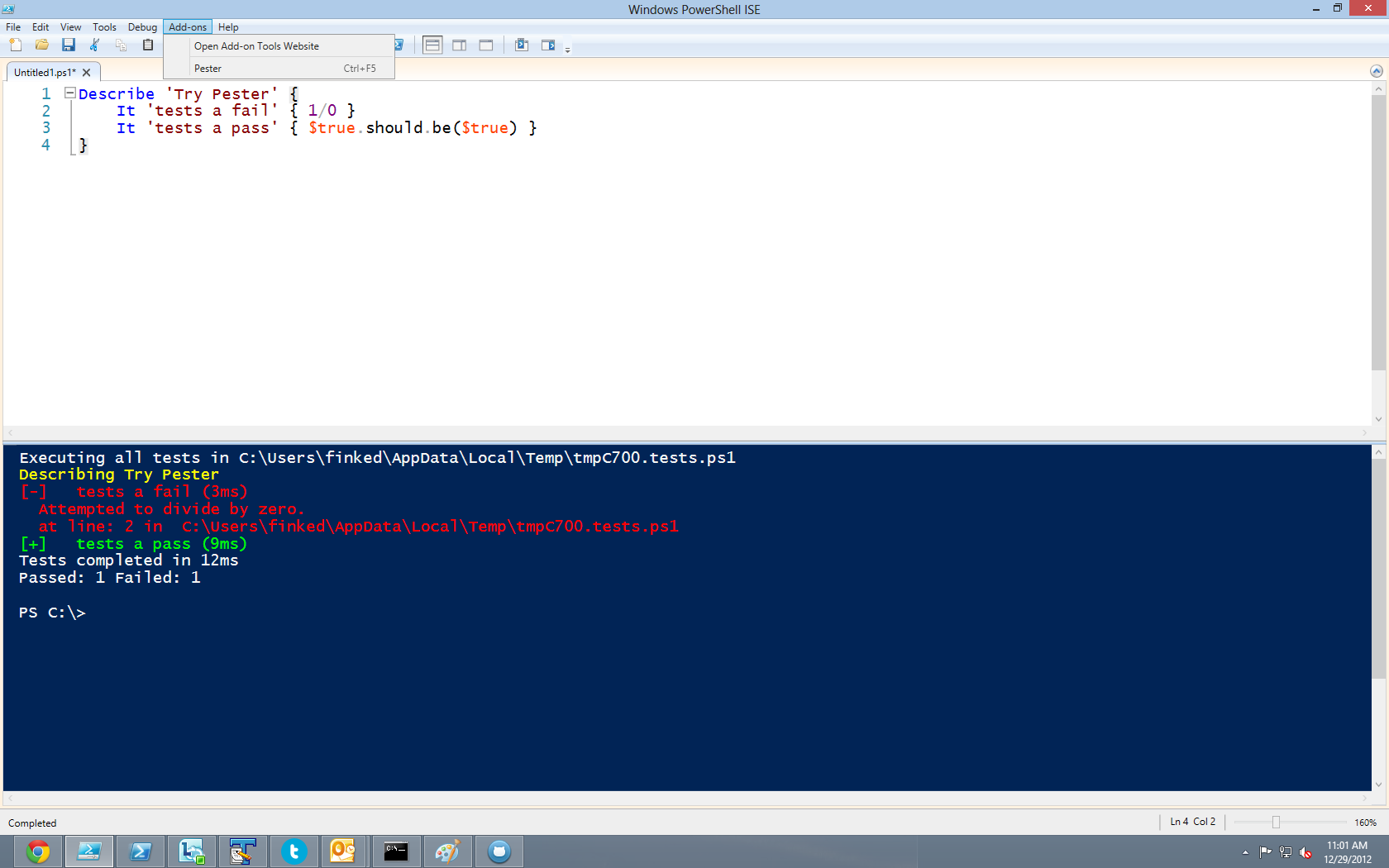#Getting Started
You also need Pester installed https://github.com/pester/Pester
Copy .\IsePester.psm1 $env:USERPROFILE\Documents\WindowsPowerShell\Modules\IsePester
Launch ISE
Run or add this to your ISE $Profile Import-Module Pester, IsePester
#Using IsePester
Once the module is loaded, you can run Pester against a new test script by pressing Ctrl+F5 or navigate to Add-ons|Pester.
You can use IsePester to run a saved script file loaded into ISE. It muset be named to Pester conventions.
e.g. Mytest.Tests.ps1
##Sample Test
Describe 'Try Pester' {
It 'tests a fail' { 1/0 }
It 'tests a pass' { $true.should.be($true) }
}Ian Davis suggested, when working on foo.ps1 with tests in foo.tests.ps1 in the same directory, triggering the Pester shortcut while in foo.ps1, the tool should look for foo.tests.ps1 and run it if it exists; otherwise, run the current file.