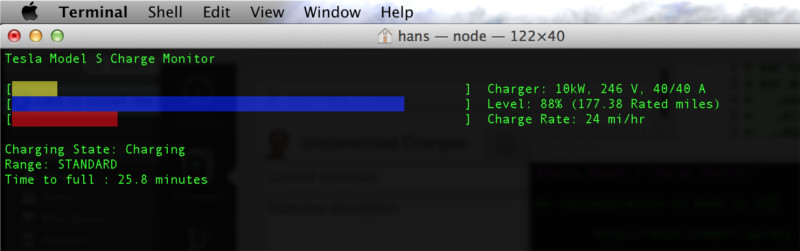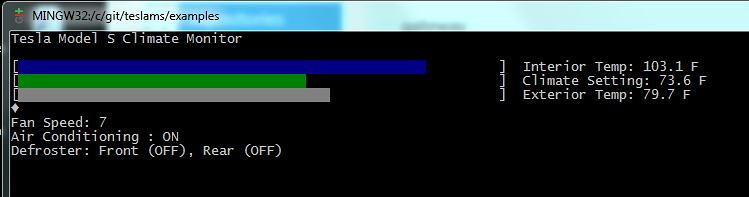An implementation in Node.js of the client side interface to the Tesla Model S API documented at:
http://docs.timdorr.apiary.io/
This is unofficial documentation of the Tesla Model S REST API used by the iOS and Android apps. It features functionality to monitor and control the Model S remotely. Documentation is provided on the Apiary.io site linked above.
These programs and documentation do not come from Tesla Motors Inc.
Be careful when using these programs as they can lock and unlock your car as well as control various functions relating to the charging system, sun roof, lights, horn, and other subsystems of the car.
Be careful not to send your login and password to anyone other than Tesla or you are giving away the authentication details required to control your car.
Also ensure that you don't overwhelm the Tesla servers with requests. Calling REST APIs at very high frequency can put substantial load on the Tesla servers and might get your IP blocked by Tesla.
Use these programs at your own risk. The authors do not guaranteed the proper functioning of these applications. This code attempts to use the same interfaces used by the official Tesla phone apps. However, it is possible that use of this code may cause unexpected damage for which nobody but you are responsible. Use of these functions can change the settings on your car and may have negative consequences such as (but not limited to) unlocking the doors, opening the sun roof, or reducing the available charge in the battery.
Marshall Rose (https://github.com/mrose17) Dirk Hohndel (https://github.com/dirkhh) Arthur Blake (https://github.com/arthurblake) Hans Jespersen (https://github.com/hjespers) Nick Triantos Chris Crewdson (https://github.com/ChrisCrewdson)
To use these programs you must download and install 'node' from http://nodejs.org . Once node is installed, use the included 'npm' utility to download and install the teslams tools and all it's dependent modules
npm install -g teslams
or if you are not logged in as the root (administrator) use:
sudo npm install -g teslams
Alternatively, to run from github sources, clone teslams, go to the main folder and run
npm install
All example programs normally require -u and -p in order to specify the Tesla Motors user name and password to access your Model S. Or, you can instead create a json file in ~/.teslams/config.json and specify them once, in the following format:
{
"username": "Your teslamotors.com username/email",
"password": "Your teslamotors.com password"
}
You can alternatively use the $TSLA_USERNAME and $TSLA_PASSWORD environment variables. These environment variable allow the execution of these apps in Heroku or other Platform-as-a-Service providers.
Another alternative is to specify --token in order to reuse a pre-existing authentication token (and avoid using login and password). A 90 day token can be generated using 'teslacmd -u username -p password --print_token' and you can store it for reuse in ~/.teslams/config.json in place of username and password in the following format:
{
"token": "abc123abc123abc123abc123abc123abc123abc123"
}
Contains a library of functions and constants which allow the uses the TESLA "REST" API to get and set values on the Tesla Model S. All functions take an optional callback that will be passed the javascript object returned from the TESLA API.
Function quick reference:
get_vid(opt, cb) - get the "id" of the Model S by logging into the Tesla portal
vehicles(opt, cb) - login to portal and get vehicles list and options data
all(opt, cb) - get array of all vehicles (if more than one, we salute you!)
mobile_enabled(vid, cb) - check is remote/mobile control is on or off
get_charge_state(vid, cb) - get the full set of charge state information
get_climate_state(vid, cb) - get the full set of climate state information
get_drive_state(vid, cb) - get the full set of drive state information
get_vehicle_state(vid, cb) - get the full set of vehicle state information
get_gui_settings(vid, cb) - get the GUI setting
wake_up(vid, cb) - wake up the communication with the car (if dormant)
open_charge_port(vid, cb) - open the charge port door
charge_state({id, charge}, cb) - set the charging state
charge_range({id, range, percent}, cb) - set the range mode. See RANGE constants.
flash(vid, cb) - flash the headlights
honk(vid, cb) - honk the horn
door_lock({id, lock}, cb) . - boolean toggle door locks
set_temperature({id, dtemp, ptemp}, vb) - set the driver and passenger temp
auto_conditioning({id, climate}, cb) - turn on/off the HVAC system. See CLIMATE constants
sun_roof({id, roof, percent}, cb) - control the sun roof. See roof constants
stream(opt, cb) - low-level interface to streaming service
set_token(token) - set the bearer token for authenticating using a previously generated token
Constants include:
CHARGE_OFF - turns the charger off
CHARGE_ON - turns the charger on
RANGE_STD - set the charge mode to standard range
RANGE_MAX - set the charge mode to maximum range
LOCK_OFF - turns the door locks off (unlock)
LOCK_ON - turns the door locks on (locked)
TEMP_HI - highest temperature setting on climate control (32C/90F)
TEMP_LO - the lowest temperature setting on climate control (17C/63F)
CLIMATE_OFF - turns climate control off
CLIMATE_ON - turns climate control on
ROOF_CLOSE - closes the roof
ROOF_VENT - puts the roof in vent position
ROOF_COMFORT - puts the roof in the 80% open position (for reduced noice)
ROOF_OPEN - puts the roof in the 100% open position
A sample command line application which uses the teslams.js library and takes command line arguments that allow all know REST API functions to be used.
To execute run:
teslacmd -u <username> -p <password>
For help run :
teslacmd --help
Usage: teslacmd.js -u <username> -p <password> OR --id <id_string> --token <bearer_token>
-acdDFgHimMPtvVwXZ
-A [on|off] -C [start|stop] -L [lock|unlock] -O <offset>
-R [std|max|50-90|100] -S [close|vent|comfort|open|0-100] -T <temp>
Options:
-u, --username Teslamotors.com login [required]
-p, --password Teslamotors.com password [required]
--id Vehicle id for the car you want to control [required]
--token Teslamotors.com Bearer token (use --print_token to get a new token) [required]
-a, --all Print info for all vehicle on the users account [boolean]
-c Display the charge state [boolean]
-d, --drive Display the drive state [boolean]
-D, --debug Display debug information [boolean]
-F, --flash Flash the car headlights [boolean]
-g, --gui Display the GUI settings [boolean]
-H, --honk Honk the car horn [boolean]
-i, --info Print vehicle info [boolean]
-m, --mobile Display the mobile state [boolean]
-M, --metric Convert measurements in metric unit [boolean]
-P, --port Open charge port door [boolean]
-t Display the climate/temp state [boolean]
-v Display the vehicle state [boolean]
-V, --version Print version of teslams software [boolean]
-w, --wake Wake up the car telemetry [boolean]
-X, --isplugged Check if car is plugged in and continue only if connected to a charger [boolean]
-Z, --isawake Check if car is asleep and continue only if awake [boolean]
-A, --climate Turn the air conditioning and heating on/off
-C, --charge Turn the charging on/off
-L, --lock Lock/Unlock the car doors
-O, --vehicle Vehicle offset (i.e. 0 or 1) for accounts with multiple vehicles
-R, --range Charging range mode: "std" or "max" or any percent from 50-90 or 100
-S, --roof Move the car sunroof to: "close", "vent", "comfort", "open" or any percent
-T, --temp Set the car climate control temperature (in Celcius)
-?, --help Print usage information
streaming.js - Capture and log real-time telemetry to a file or MongoDB for analytics and visualization
A sample application which uses the TESLA HTTP Long Polling "STREAMING" API to get continuous telemetry from the Tesla Model S. A valid teslamotors.com login and password is required and must be provided on the command line options.
By default the output goes to a file called "streaming.out" which can also be changed with command line options. Each time you run the program you will over-write the output file so copy old log data or specify a different output file before running the application a second time.
Data can be stored in MongoDB using the --db flag. This requires that you separately download, install, and start mongodb on your local host (see http://www.mongodb.org/downloads or https://docs.docker.com/samples/library/mongo/).
To execute run:
streaming -u <username> -p <password>
For help run :
streaming --help
Usage: node ./streaming -u <username> -p <password> [--file <filename>] [--db <MongoDB database>] [--values <value_list>] [--silent]
Options:
-u, --username Teslamotors.com login [required]
-p, --password Teslamotors.com password [required]
-s, --silent Silent mode: no output to console [boolean]
-f, --file Output file. [default: "streaming.out"]
-d, --db MongoDB database location
-v, --values List of values to collect [default: "speed,odometer,soc,elevation,est_heading,est_lat,est_lng,power,shift_state"]
-?, --help Print usage information
A sample application that uses streaming data collected in MongoDB by the streaming.js app and makes it visible in a browser. For this app to work you need to be logging the streaming data into a database (see the streaming app above for details). Visualize then takes those data and shows them as a web application. You can connect to the main page for a simple welcome screen that allows you to pick the data range and then select one of the (currently) three supported applications:
- map: visualize the path and speed of the car over a period of time. This can also do live tracking of the progress of the car. It uses Google Maps and AJAX to update the map (either in real time, or in "fast forward" mode when looking at the past).
- energy: visualize the energy used and regenerated while driving, charging (voltage and current) and SOC (state of charge) over the time period given.
- stats: visualize daily driving, charging and Wh/mile.
To execute run:
node examples/visualize/visualize.js --db <MongoDB database>
For help run:
node examples/visualize/visualize.js --help
Usage: node visualize.js --db <MongoDB database> [--port <http listen port>] [--silent] [--verbose]
Options:
-p, --port Listen port for the local http server [default: 8766]
-d, --db MongoDB database name [required]
-s, --silent Silent mode: no output to console [boolean]
-v, --verbose Verbose mode: more output to console [boolean]
-?, --help Print usage information
Point your browser to http://localhost:8766 to view the various visualizations.
URLs are of the form http://localhost:8766/energy?from=YYYY-MM-DD-HH-MM&to=YYYY-MM-DD-HH-MM
visualize.js now supports authentication. In your ~/.teslams/config.json file simply add a section for visualize like this:
"visualize": {
"webusers": [
{ "id": 1, "username": "dirk", "password": "secret" },
{ "id": 2, "username": "bob", "password": "different" }
]
}
if you don't have a "visualize" property in your config file, authentication is off by default.
This application displays the charge state of a Tesla Model S in an ASCII terminal window.
To execute run:
chargebar -u <username> -p <password>
For help run :
chargebar --help
Usage: chargebar.js -u <username> -p <password>
Options:
-u, --username Teslamotors.com login [required]
-p, --password Teslamotors.com password [required]
-?, --help Print usage information
Missing required arguments: u, p
This application displays and controls the climate control system of a Tesla Model S. Colors are white/yellow when climate control is off Interior temperature bar is blue when cooling and red when heating
To execute run:
climatemon -u <username> -p <password>
CTRL-D toggles climate control on/off
CTRL-C to exit
For help run :
climatemon --help
Usage: climatemon.js -u username -p password
Options:
-u, --username Teslamotors.com login [required]
-p, --password Teslamotors.com password [required]
Missing required arguments: u, p
A sample application which uses the teslams.js library to determine the car location and optionally launch a browser using Google Maps.
To execute run:
teslamap -u <username> -p <password>
For help run :
teslamap --help
Usage: teslamap.js -u <username> -p <password> [--json || --url || --kml] [--map]
Options:
-u, --username Teslamotors.com login [required]
-p, --password Teslamotors.com password [required]
-j, --json Display the drive state info [boolean]
-m, --map Open a map in the default browser which displays the current location of the car [boolean]
-k, --kml Print out the location of the car in KML format [boolean]
-U, --url Print a URL to google maps on the console [boolean]
-?, --help Print usage information
Missing required arguments: u, p
A very simple sample application which uses the teslams.js library to call common functions provided in the REST API. A valid teslamotors.com login and password is required and must be inserted into the config.json configuration file.
The example.js application requires that you edit the credentials in the file "config.json" before running the programs or authentication will fail. All other examples get the username and password from the command line options.
{
"username": "[email protected]",
"password": "yourPassword",
}
To execute change into the examples directory to run:
cd ~/node_modules/teslams/examples
node example
For more information, feedback, or community support see the Tesla Motors Club forum at http://www.teslamotorsclub.com/showthread.php/13410-Model-S-REST-API or email [email protected]