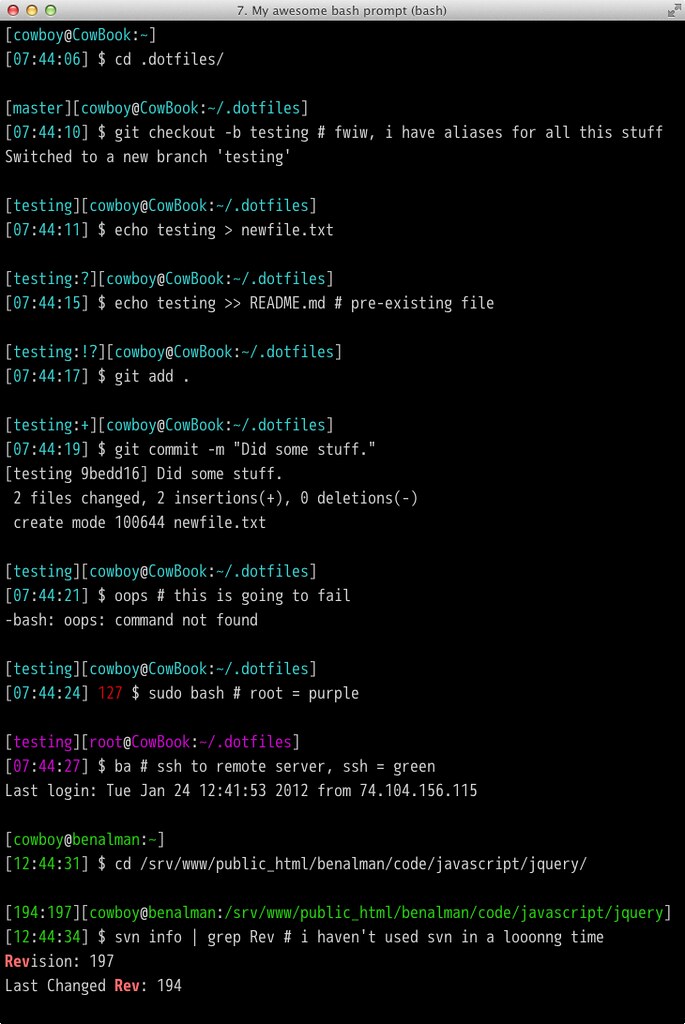Ubuntu dotfiles.
This is a personal updated fork from
cowboy/dotfiles. I didn't use GitHub's official Fork function so I wouldn't be prompted to pull request my changes constantly.
I've been using bash on-and-off for a long time (since Slackware Linux was distributed on 1.44MB floppy disks). In all that time, every time I've set up a new Linux or OS X machine, I've copied over my .bashrc file and my ~/bin folder to each machine manually. And I've never done a very good job of actually maintaining these files. It's been a total mess.
I finally decided that I wanted to be able to execute a single command to "bootstrap" a new system to pull down all of my dotfiles and configs, as well as install all the tools I commonly use. In addition, I wanted to be able to re-execute that command at any time to synchronize anything that might have changed. Finally, I wanted to make it easy to re-integrate changes back in, so that other machines could be updated.
That command is ~/bin/dotfiles, and this is my "dotfiles" Git repo.
It's really not very complicated. When dotfiles is run, it does a few things:
- Git is installed if necessary, via APT or Homebrew (which is installed if necessary).
- This repo is cloned into the
~/.dotfilesdirectory (or updated if it already exists). - Files in
initare executed (in alphanumeric order). - Files in
copyare copied into~/. - Files in
linkare linked into~/.
Note:
- The
backupsfolder only gets created when necessary. Any files in~/that would have been overwritten bycopyorlinkget backed up there. - Files in
binare executable shell scripts (~/.dotfiles/bin is added into the path). - Files in
sourceget sourced whenever a new shell is opened (in alphanumeric order).. - Files in
confjust sit there. If a config file doesn't need to go in~/, put it in there. - Files in
cachesare cached files, only used by some scripts. This folder will only be created if necessary.
Notes:
- You need to be an administrator (for
sudo). - If APT hasn't been updated or upgraded recently, it will probably be a few minutes before you see anything.
sudo apt update -y && sudo apt upgrade -y && bash -c "$(curl -fsSL https://raw.github.com/gMagicScott/dotfiles/master/bin/dotfiles)" && source ~/.bashrcThese things will be installed, but only if they aren't already.
- APT
- build-essential
- libssl-dev
- git-core
- tree
- sl
- id3tool
- nmap
- telnet
- htop
- Nave
- Npm (latest stable)
- Grunt
- JSHint
- Uglify-JS
- Npm (latest stable)
- Rbenv
- Ruby 1.9.3-p194 (default)
- Ruby 1.9.2-p290 (default)
- Ruby Gems
- bundler
- awesome_print
- interactive_editor
Any file in the copy subdirectory will be copied into ~/. Any file that needs to be modified with personal information (like .gitconfig which contains an email address and private key) should be copied into ~/. Because the file you'll be editing is no longer in ~/.dotfiles, it's less likely to be accidentally committed into your public dotfiles repo.
Any file in the link subdirectory gets symbolically linked with ln -s into ~/. Edit these, and you change the file in the repo. Don't link files containing sensitive data, or you might accidentally commit that data!
To keep things easy, the ~/.bashrc and ~/.bash_profile files are extremely simple, and should never need to be modified. Instead, add your aliases, functions, settings, etc into one of the files in the source subdirectory, or add a new file. They're all automatically sourced when a new shell is opened. Take a look, I have a lot of aliases and functions. I even have a fancy prompt that shows the current directory, time and current git/svn repo status.
In addition to the aforementioned dotfiles script, there are a few other bash scripts. This includes ack, which is a git submodule.
- dotfiles - (re)initialize dotfiles. It might ask for your password (for
sudo). - src - (re)source all files in
sourcedirectory - Look through the bin subdirectory for a few more.
I think my bash prompt is awesome. It shows git and svn repo status, a timestamp, error exit codes, and even changes color depending on how you've logged in.
Git repos display as [branch:flags] where flags are:
? untracked files ! changed (but unstaged) files + staged files
SVN repos display as [rev1:rev2] where rev1 and rev2 are:
rev1 last changed revision rev2 revision
Check it out:
https://github.com/gf3/dotfiles https://github.com/mathiasbynens/dotfiles (and 15+ years of accumulated crap)
Copyright (c) 2012 "Cowboy" Ben Alman Licensed under the MIT license. http://benalman.com/about/license/