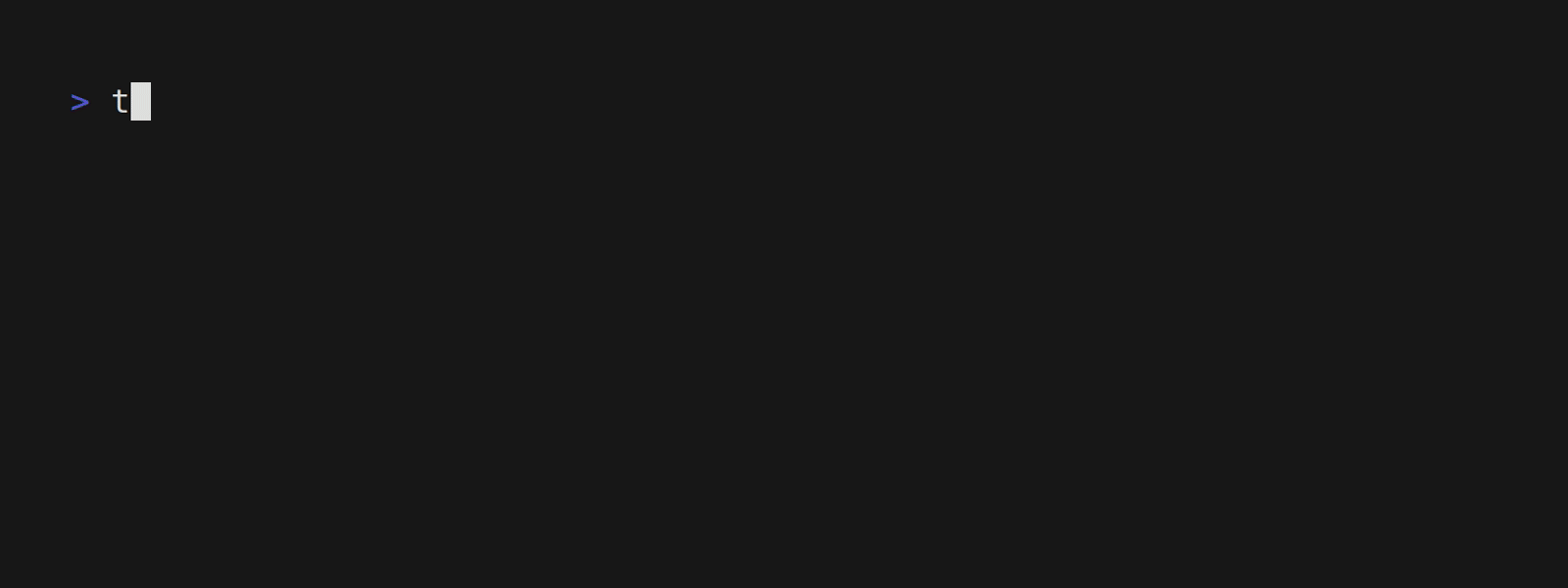A User Friendly CLI Tool For Creating New Projects With Templates
tmplt is a command-line tool that lets users quickly create new projects based on templates. With tmplt, users can create a new project that is set up with all the necessary files and dependencies, so they can get started on their project right away.
With tmplt, users can create templates that define the structure and dependencies of a new project. These templates can be customized to fit specific project needs and shared with others. tmplt comes with a simple yet flexible syntax for defining templates that can include variables, files, and dependencies.
Templates are defined in a yaml file that lists all the files to be generated, the dependencies to be installed, and the variables to be replaced.
Templates are files that contain information about the project, its dependencies, files to generate, and variables. Users can use these templates to set up projects easily.
A template file is written in YAML format and contains the following information:
-
Name: The name of the template.
-
Description: A short description of the template.
-
Dependencies: A list of dependencies required by the project. Each dependency contains a name and an install command.
-
Files: A list of files to generate for the project. Each file contains a name and the content to be written to the file.
-
Variables: A list of variables that can be used in the template. Each variable contains a name, description, and default value.
Users can create their own templates or download them from the internet. To create a new project from a template, simply run the tmplt new command and provide the name of the template. The tool will generate all the necessary files and install the required dependencies. See usage.md for more information on how to use the tool
Here's an example template for a Pygame project:
# Pygame Project Template
# Template information
name: Pygame Project
description: A template for creating a Pygame project
# Dependency information
dependencies:
- name: Pygame
install_command: pip install pygame
# Files to generate
files:
- name: main.py
content: |
import pygame
# Set up pygame
pygame.init()
# Set up the display
screen_width = {screen_width}
screen_height = {screen_height}
screen = pygame.display.set_mode((screen_width, screen_height))
pygame.display.set_caption("{app_name}")
# Game loop
running = True
while running:
# Event handling
for event in pygame.event.get():
if event.type == pygame.QUIT:
running = False
# Game logic
# Draw to screen
screen.fill((255, 255, 255))
pygame.display.flip()
# Clean up pygame
pygame.quit()
# Variables
variables:
- name: app_name
description: The name of the pygame app
default: my_pygame_app
- name: screen_width
description: The screen width of the pygame app
default: 800
- name: screen_height
description: The screen height of the pygame app
default: 600You can install tmplt through a few methods
You can head over to the releases page and download the official tmplt binaries from there for your target operating system. Windows MSI installers are also available
You can install tmplt through the Cargo repository using the following command:
$ cargo install tmpltGo here to see how
More methods of installation will be added in the future!
Go here to see how to use the tool
Contributions to tmplt are always welcome! Please see the Contributing Guidelines for more information.
This project is licensed under the MIT License and the Apache License