Blog post:Cross-platform Single Page Applications using ASP.NET Core, Angular 2 and Typescript
- ASP.NET Core
- Entity Framework Core
- Automapper
- Angular 4
- Typescript
- Bootstrap 3
- Gulp
- Bower
- Install ASP.NET Core according to your development environment from here.
- Install NPM by installing Node.js.
- Install Bower, Gulp, Typescript and Typescript Definition Manager globally by typing the following commands on the console/terminal:
- npm install -g bower
- npm install -g gulp
- npm install -g typescript
- npm install -g tsd
- Download and install Visual Studio 2017 from here.
- Open Visual Studio 2017 and install any update related to ASP.NET Core (check the notifications).
- Download the source code and open the solution.
- By the time you open the solution, VS 2017 will try to restore Nuget, NPM and Bower packages.
- In case it fails to restore NPM and Bower packages, open a console and navigate at the src/PhotoGallery path where the package.json and bower.json files exist. Run the following commands:
- npm install
- bower install
- gulp build-spa
- Open appsettings.json file and alter the database connection string to reflect your SQL Server environment.
- Open a console and navigate to src/PhotoGallery where the project.json exists. Run the following commands to enable migrations and create the database:
- dotnet ef migrations add initial
- dotnet ef database update
- Build your application and run it. You can use username: chsakell and password: photogallery to sign in or register a new user.
- Download and install Visual Studio Code from here.
- Install the csharp extension from here
- Download the source code and open the src/PhotoGallery folder in Visual Studio Code.
- Open a console/terminal and navigate at the src/PhotoGallery path where the package.json and bower.json files exist. Run the following commands:
- npm install
- bower install
- gulp build-spa
- Run the following command to restore Nuget Packages (dependencies)
- dotnet restore
- Application uses SQL Server so in case you want to run the app in Linux or MAC simply set "InMemoryProvider": true in appsettings.json and skip to the last 3 steps to run the app.
- Open appsettings.json file and alter the database connection string to reflect your SQL Server environment.
- Open a console/terminal and navigate to src/PhotoGallery where the project.json exists. Run the following commands to enable migrations and create the database:
- dotnet ef migrations add initial
- dotnet ef database update
- Host your application using Kestrel by typing the following command while at src/PhotoGallery:
- dotnet run
- Open a browser and navigate to http://localhost:5000/
- You can use username: chsakell and password: photogallery to sign in or register a new user.
Installation instructions - Part 2 (Run application in Visual Studio Code, recommended for Linux/MAC users)
If you think that any information you obtained here is worth of some money and are willing to pay for it, feel free to send any amount through paypal.
| Paypal |
|---|
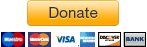
|
| Microsoft Web Application Development | |||

|
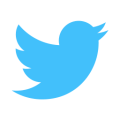
|
||

