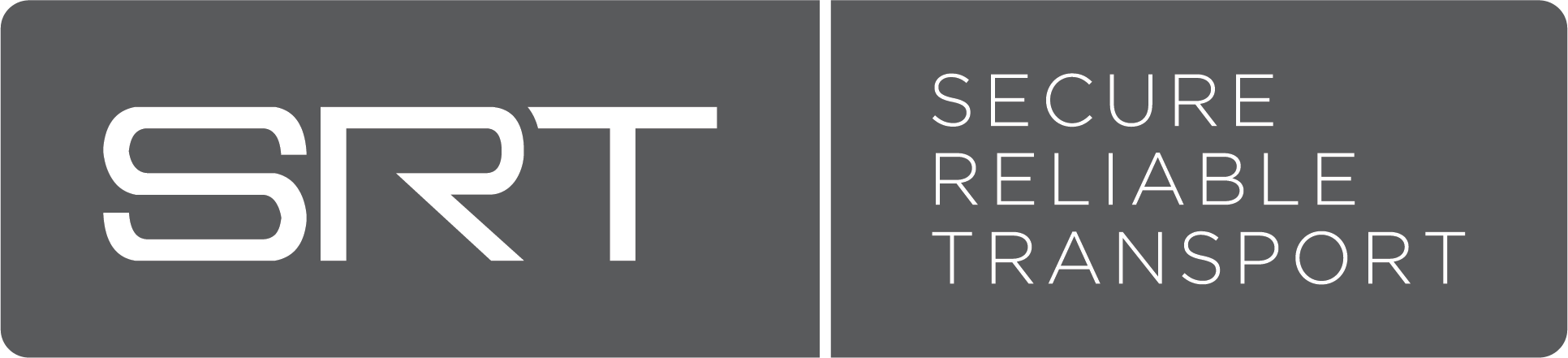Secure Reliable Transport (SRT) is a proprietary transport technology that optimizes streaming performance across unpredictable networks, such as the Internet.
| Secure | Encrypts video streams |
| Reliable | Recovers from severe packet loss |
| Transport | Dynamically adapts to changing network conditions |
SRT is applied to contribution and distribution endpoints as part of a video stream workflow to deliver the best quality and lowest latency video at all times.
As audio/video packets are streamed from a source to a destination device, SRT detects and adapts to the real-time network conditions between the two endpoints. SRT helps compensate for jitter and bandwidth fluctuations due to congestion over noisy networks, such as the Internet. Its error recovery mechanism minimizes the packet loss typical of Internet connections. And SRT supports AES encryption for end-to-end security, keeping your streams safe from prying eyes.
- cmake (as build system)
- OpenSSL
- Pthreads (for POSIX systems it's builtin, for Windows there's a library)
Install cmake and openssl-devel (or similar name) package. For pthreads there should be -lpthreads linker flag added.
sudo apt-get update
sudo apt-get upgrade
sudo apt-get install tclsh pkg-config cmake libssl-dev build-essential
./configure
make
sudo yum update
sudo yum install tcl pkgconfig openssl-devel cmake gcc gcc-c++ make automake
./configure
make
sudo yum update
sudo yum install tcl pkgconfig openssl-devel cmake gcc gcc-c++ make automake
sudo yum install centos-release-scl-rh devtoolset-3-gcc devtoolset-3-gcc-c++
scl enable devtoolset-3 bash
./configure --use-static-libstdc++ --with-compiler-prefix=/opt/rh/devtoolset-3/root/usr/bin/
make
Install cmake and openssl with development files from "brew". Note that the system version of OpenSSL is inappropriate, although you should be able to use any newer version compiled from sources, if you prefer.
-
Install cmake for Windows. The CMake GUI will help you configure the project. Note that some variables must be provided explicitly. These are the default recommended values (required until some solution for running the
configurescript in Windows can be found):WITH_OPENSSL_INCLUDEDIR=C:/OpenSSL-Win64/include WITH_OPENSSL_LIBDIR=C:/OpenSSL-win64/lib/VC/static WITH_OPENSSL_LIBRARIES=libeay32MT.lib ssleay32MT.lib WITH_PTHREAD_INCLUDEDIR=C:/pthread-win32/include WITH_PTHREAD_LDFLAGS=C:/pthread-win32/lib/pthread_lib.lib -
Please download and install OpenSSL for Windows.
The 64-bit devel package can be downloaded from here:
http://slproweb.com/download/Win64OpenSSL-1_0_2a.exe
(Note that the last letter or version number may be changed and older versions no longer available. If this isn't found, check here: http://slproweb.com/products/Win32OpenSSL.html )
It's expected to be installed in C:\OpenSSL-Win64 (see the above variables).
Note that this version is compiled most likely for Visual Studio 2013. For other versions you better download and compile the sources by yourself, from: https://github.com/openssl/openssl
The instruction for Windows: http://developer.covenanteyes.com/building-openssl-for-visual-studio/
-
Compile and install Pthreads for Windows from this submodule:
submodules/pthread-win32
Please follow the steps:
a. Using Visual Studio 2013, please open this file:
pthread_lib.2013.vcxproj
b. Make sure to select configuration: Release and x64.
c. Make sure that the pthread_lib project will be built.
d. After building, find the pthread_lib.lib file (directory is probably: bin\x64_MSVC2013.Release).
Copy this file to C:\pthread-win32\lib (or whatever other location you configured in variables).
e. Copy include files to C:\pthread-win32\include - the following ones:
pthread.h
sched.h
semaphore.h
(They are in the toplevel directory, there are actually no meaningful subdirs here) (NOTE: the win32 is part of the project name. It will become 32 or 64 depending on selection)
- For the sake of cmake generation: When you want to have a 64-bit version,
remember that cmake by some reason adds /machine:X86 to the linker options.
There are about four variables ended with
_LINKER_FLAGSin theCMakeCache.txtfile (also available with Advanced checked in CMake GUI). Remove them, or change into /machine:X64.
Also, just after you generated the project for MSVC (if you fail or forget to do that before the first compiling, you'll have to delete and regenerate all project files) then open Configuration Manager exactly after generation from cmake and setup x86 platform with requesting to generate this for every subproject.
-
IMPORTANT FOR DEVELOPERS AND CONTRIBUTORS: If you make any changes that fix something in the Windows version, remember to keep the project working also for all other platforms. To simplify the verification if you just would like to do it on the Windows machine, please install Cygwin and make another build for Cygwin, for example (remember that 'configure' script requires tcl8.5 package):
mkdir build-cygwin cd build-cygwin ../configure --prefix=install --cygwin-use-posix make
The Cygwin platform isn't any important target platform for this project, but it's very useful to check if the project wouldn't be build-broken on Linux.
The stransmit application is primarily intended to be used for testing and as
an API example, but it's also a perfectly good flipper application for a live
stream. The general usage is:
./stransmit SOURCE_URI TARGET_URI
where all `*_URI` arguments specify the medium: SRT, UDP or FILE. This is a typical form
of URI matching the template `SCHEME://HOST:PORT?PARAM1=VALUE1&PARAM2=VALUE2`.
The most typical use would be to transmit a live stream originally from UDP.
For example, let's say you want to receive a UDP stream on the local host port
5000, then transmit it to a remote site host (remote.example.com on port
9000), where it flips again to local port 5000.
To do this, on the sending side execute the following:
./stransmit udp://:5000 srt://remote.example.com:9000
NOTE: When you specify a host in SRT (e.g. `remote.example.com`),
`stransmit` defaults to SRT CALLER mode.
On the receiving side execute the following:
./stransmit srt://:9000 udp://:5000
NOTE: If you do not specify a host in case of SRT, `stransmit` defaults
to LISTENER mode and binds to 0.0.0.0. You can also specify a network
device for listening by giving its IP address in `adapter` parameter, e.g.:
`srt://:9000?adapter=192.168.2.3`, or by specifying this IP as host,
with enforcing the listener mode: `srt://192.168.2.3:9000?mode=listener`.
In case of UDP, the empty host is interpreted as 0.0.0.0.
For the moment, stransmit is designed for the re-transmission of live video
streams only. If you try to use a stream file as a source, it won't work as
expected. You first have to make a live stream with the source in a file,
redirect it to a local UDP port, and then use stransmit to flip it to SRT.
To accomplish this, you can use the ffmpeg command line or vlc player to
stream a file to UDP. A very useful set of TS tools for creating a live stream
from a file is available here: https://github.com/kynesim/tstools
When receiving a stream, you can make stransmit send it to a file or
redirect it to a pipeline so that you can then connect it to some other command
line tool that will do something with the stream. To help accomplish this,
stransmit recognizes a custom specification for file scheme: file://con,
which means stdin when specified as source URI and stdout when specified as
target URI. For example, you can play a stream immediately upon receiving it by
using ffplay:
./stransmit srt://:9000 file://con | ffplay -
There are two important parameters that you might want to specify in the SRT URI:
- latency: the actual delay used for data delivery on the receiving side (default is 125 ms)
- passphrase: The password/phrase used for encryption and decryption
Note that latency is important on noisy or constrained networks where UDP
packet drops often occur, and round-trip times (RTT) may be long. This is
a time difference between the time when the packet was sent (plus RTT) and
the "time to play", when it should be delivered to the application. A lost
packet must be re-requested and retransmited before the "time to play" comes,
otherwise SRT will also drop this packet in order not to compromise the live
stream pace. By increasing the latency, you give the SRT session more time for
retransmission in case of a packet loss. On the other hand, remember that the
bigger the latency, the bigger the delay.
For more information, please refer to the SRT Deployment Guide: http://www3.haivision.com/srt-alliance-guide