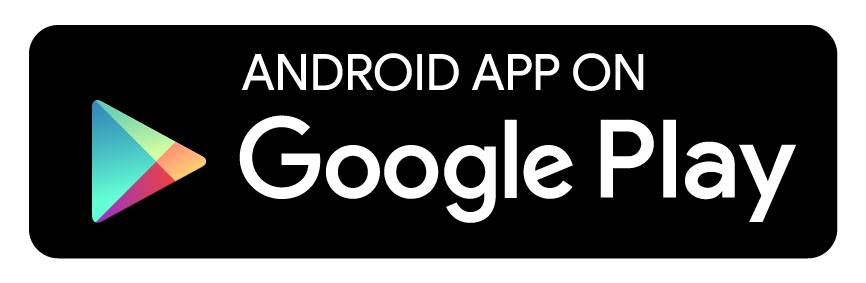🇨🇳 中文 / 🇯🇵日本語 / 🇬🇧 English
An Android debug / develop tools written using Kotlin language. All the features in Debug bottle are only available on debug build version with your app, it doesn't has an impact on release version.
Demo App is now available at Google Play:
- Simple OkHttp Sniffer
- 3D preview an Activity with Scalpel
- Simple shared preferences editor
- Open strict mode any time
- Catch crashes and get stacktrace log
- Find leaks by using Leak Canary
- Find UI Blocks by using Block Canary
- Mock Activity or function entries in developing
Enable "Network Listener" at Settings, then you can see all network traffics what requested by your app.
Enable "3D View", then you can view your Activity. When interaction is enabled the following gestures are supported:
- Single touch: Controls the rotation of the model.
- Two finger vertical pinch: Adjust zoom.
- Two finger horizontal pinch: Adjust layer spacing.
Preview and edit the Shared Preferences of app more simply.
Enable or disable Android strict mode at runtime. StrictMode is a developer tool which detects things you might be doing by accident and brings them to your attention so you can fix them. StrictMode is most commonly used to catch accidental disk or network access on the application's main thread, where UI operations are received and animations take place. For more information, see Android Developers.
List all crash stacktrace logs.
Leak Canary is fully imported. Leak Canary is a memory leak detection library for Android and Java. More about using Leak Canary by visiting Leak Canary wiki.
Detect UI blocks at runtime.
Launch any Activity with custom Intents, or Runnable you want.
After installing Debug Bottle Demo app, you'll find there are two app icons appears to launcher. Click bottle icon to run Debug Bottle.
Add snapshot of maven central repository to primary Gradle file:
allprojects {
repositories {
...
mavenCentral()
}
}Edit and add dependencies in your app module:
dependencies {
debugCompile 'com.exyui.android:debug-bottle-runtime:1.1.1'
// Use this in your Java project
releaseCompile 'com.exyui.android:debug-bottle-noop-java:1.1.1'
testCompile 'com.exyui.android:debug-bottle-noop-java:1.1.1'
// Use this in your Kotlin project
releaseCompile 'com.exyui.android:debug-bottle-noop-kotlin:1.1.1'
testCompile 'com.exyui.android:debug-bottle-noop-kotlin:1.1.1'
compile 'com.android.support:appcompat-v7:23.2.0+'
}Specially, Debug Bottle not only support API 23+, but also 22. To support API 22, please add dependencies like this:
dependencies {
debugCompile 'com.exyui.android:debug-bottle-runtime:1.0.6-support22'
// Use this in your Java project
releaseCompile 'com.exyui.android:debug-bottle-noop-java:1.0.6-support22'
testCompile 'com.exyui.android:debug-bottle-noop-java:1.0.6-support22'
// Use this in your Kotlin project
releaseCompile 'com.exyui.android:debug-bottle-noop-kotlin:1.0.6-support22'
testCompile 'com.exyui.android:debug-bottle-noop-kotlin:1.0.6-support22'
compile 'com.android.support:appcompat-v7:22+'
}To support API 23, add dependencies like this:
dependencies {
debugCompile 'com.exyui.android:debug-bottle-runtime:1.0.6-support23'
// Use this in your Java project
releaseCompile 'com.exyui.android:debug-bottle-noop-java:1.0.6-support23'
testCompile 'com.exyui.android:debug-bottle-noop-java:1.0.6-support23'
// Use this in your Kotlin project
releaseCompile 'com.exyui.android:debug-bottle-noop-kotlin:1.0.6-support23'
testCompile 'com.exyui.android:debug-bottle-noop-kotlin:1.0.6-support23'
compile 'com.android.support:appcompat-v7:23+'
}Add Debug Bottle main Activity in your Manifest:
<activity
android:name="com.exyui.android.debugbottle.components.DTDrawerActivity"
android:theme="@style/Theme.AppCompat.Light"
android:label="The Name You Like"/>The value of tag label, will display to your android launch pad.
First, you may implement Block Canary Context:
public class AppBlockCanaryContext extends BlockCanaryContext {...}Now you could inject Debug Bottle in your Application like:
public class MyApplication extends Application{
@Override
public void onCreate() {
super.onCreate();
DTInstaller.install(this)
.setBlockCanary(new AppBlockCanaryContext(this))
.setOkHttpClient(httpClient)
.setInjector("your.package.injector.ContentInjector")
.setPackageName("your.package")
.enable()
.run();
}
}Or if you use Kotlin, you can inject like:
class MyApplication: Application() {
override fun onCreate() {
super.onCreate()
DTInstaller.install(this)
.setBlockCanary(AppBlockCanaryContext(this))
.setOkHttpClient(httpClient)
.setInjector("your.package.injector.ContentInjector")
.setPackageName("your.package")
.enable()
.run()
}
}Debug Bottle
Copyright 2016 Yuriel (http://exyui.com).
Licensed under the Apache License, Version 2.0 (the "License");
you may not use this file except in compliance with the License.
You may obtain a copy of the License at
http://www.apache.org/licenses/LICENSE-2.0
Unless required by applicable law or agreed to in writing, software
distributed under the License is distributed on an "AS IS" BASIS,
WITHOUT WARRANTIES OR CONDITIONS OF ANY KIND, either express or implied.
See the License for the specific language governing permissions and
limitations under the License.
Debug Bottle required features are based on or derives from projects below:
- Apache License 2.0