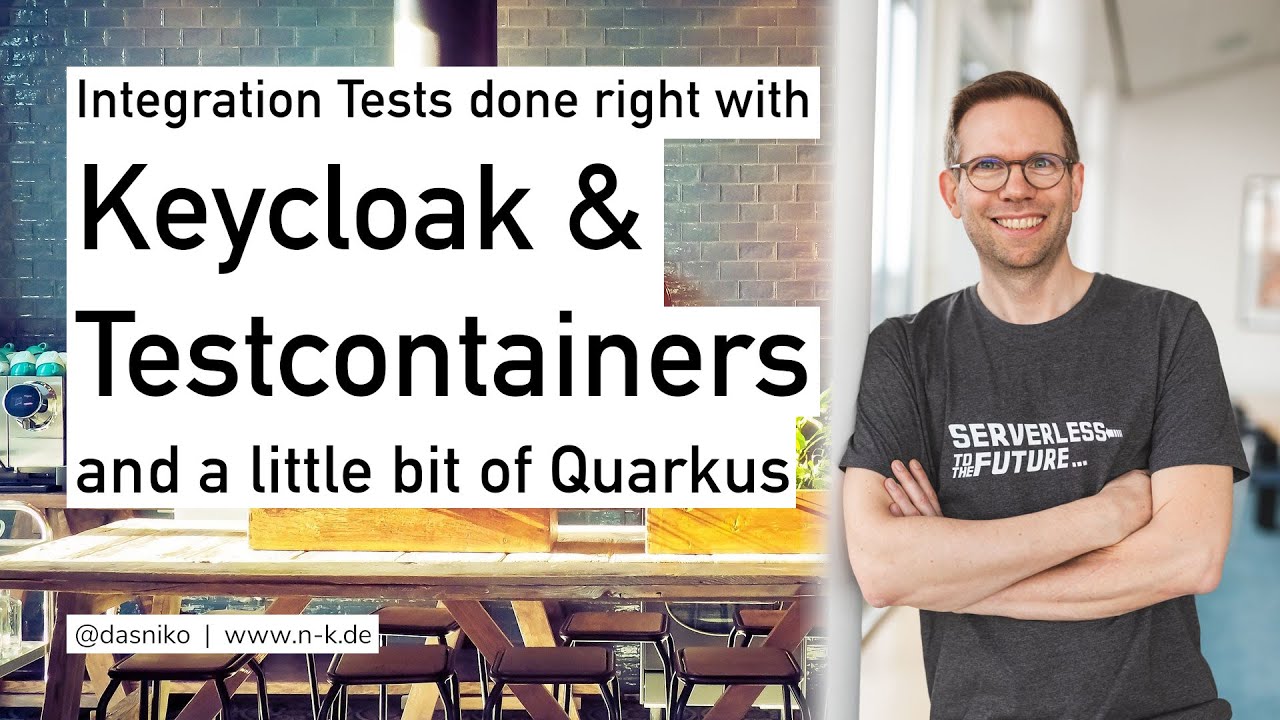A Testcontainers implementation for Keycloak SSO.
This version only handles Keycloak from version 22.x and up, as there are major changes coming with this release. See also the blog post.
For older Keycloak versions (until 21.x), see version 2.x branch.
The @Container annotation used here in the readme is from the JUnit 5 support of Testcontainers.
Please refer to the Testcontainers documentation for more information.
Simply spin up a default Keycloak instance:
@Container
KeycloakContainer keycloak = new KeycloakContainer();Use another Keycloak Docker image/version than used in this Testcontainer:
@Container
KeycloakContainer keycloak = new KeycloakContainer("quay.io/keycloak/keycloak:22.0");Power up a Keycloak instance with one or more existing realm JSON config files (from classpath):
@Container
KeycloakContainer keycloak = new KeycloakContainer()
.withRealmImportFile("/test-realm.json");or
.withRealmImportFiles("/test-realm-1.json", "/test-realm-2.json");Use different admin credentials than the defaut internal (admin/admin) ones:
@Container
KeycloakContainer keycloak = new KeycloakContainer()
.withAdminUsername("myKeycloakAdminUser")
.withAdminPassword("tops3cr3t");You can get an instance of org.keycloak.admin.Keycloak admin client directly from the container, using
org.keycloak.admin.Keycloak keycloakAdmin = keycloakContainer.getKeycloakAdminClient();The admin client is configured with current admin credentials.
The
org.keycloak:keycloak-admin-clientpackage is now a transitive dependency of this project, ready to be used by you in your tests, no more need to add it on your own.
You can also obtain several properties from the Keycloak container:
String authServerUrl = keycloak.getAuthServerUrl();
String adminUsername = keycloak.getAdminUsername();
String adminPassword = keycloak.getAdminPassword();with these properties, you can create e.g. a custom org.keycloak.admin.client.Keycloak object to connect to the container and do optional further configuration:
Keycloak keycloakAdminClient = KeycloakBuilder.builder()
.serverUrl(keycloak.getAuthServerUrl())
.realm("master")
.clientId("admin-cli")
.username(keycloak.getAdminUsername())
.password(keycloak.getAdminPassword())
.build();As Keycloak comes with the default context path /, you can set your custom context path, e.g. for compatibility reasons to previous versions, with:
@Container
KeycloakContainer keycloak = new KeycloakContainer()
.withContextPath("/auth");You have three options to use HTTPS/TLS secured communication with your Keycloak Testcontainer.
This Keycloak Testcontainer comes with built-in TLS certificate (tls.crt), key (tls.key) and Java KeyStore (tls.jks) files, located in the resources folder.
You can use this configuration by only configuring your testcontainer like this:
@Container
KeycloakContainer keycloak = new KeycloakContainer().useTls();The password for the provided Java KeyStore file is changeit.
See also KeycloakContainerHttpsTest.shouldStartKeycloakWithProvidedTlsKeystore.
The method getAuthServerUrl() will then return the HTTPS url.
Of course you can also provide your own certificate and key file for usage in this Testcontainer:
@Container
private KeycloakContainer keycloak = new KeycloakContainer()
.useTls("your_custom.crt", "your_custom.key");See also KeycloakContainerHttpsTest.shouldStartKeycloakWithCustomTlsCertAndKey.
The method getAuthServerUrl() will also return the HTTPS url.
Last but not least, you can also provide your own keystore file for usage in this Testcontainer:
@Container
KeycloakContainer keycloak = new KeycloakContainer()
.useTlsKeystore("your_custom.jks", "password_for_your_custom_keystore");See also KeycloakContainerHttpsTest.shouldStartKeycloakWithCustomTlsKeystore.
The method getAuthServerUrl() will also return the HTTPS url.
You can enable and disable features on your Testcontainer:
@Container
KeycloakContainer keycloak = new KeycloakContainer()
.withFeaturesEnabled("docker", "scripts", "...")
.withFeaturesDisabled("authorization", "impersonation", "...");To ease extension testing, you can tell the Keycloak Testcontainer to detect extensions in a given classpath folder. This allows to test extensions directly in the same module without a packaging step.
If you have your Keycloak extension code in the src/main/java folder, then the resulting classes will be generated to the target/classes folder.
To test your extensions you just need to tell KeycloakContainer to consider extensions from the target/classes folder.
Keycloak Testcontainer will then dynamically generate a packaged jar file with the extension code that is then picked up by Keycloak.
KeycloakContainer keycloak = new KeycloakContainer()
.withProviderClassesFrom("target/classes");See also KeycloakContainerExtensionTest class.
If you need to provide any 3rd-party dependency or library, you can do this with
List<File> libs = ...;
KeycloakContainer keycloak = new KeycloakContainer()
.withProviderLibsFrom(libs);You have to provide a list of resolvable Files.
In case you need a custom implementation of the default KeycloakContainer, you should inherit from ExtendableKeycloakContainer. This allows to set the generics and use your custom implementation without the need for type casts.
public class MyCustomKeycloakContainer extends ExtendableKeycloakContainer<MyCustomKeycloakContainer> {
public MyCustomKeycloakContainer() {
super();
}
public MyCustomKeycloakContainer(String dockerImageName) {
super(dockerImageName);
}
}
...
MyCustomKeycloakContainer keycloakContainer = new MyCustomKeycloakContainer()
.withAdminPassword("password");If you want/need to use dependencies from e.g. Maven (or Gradle), you can use ShrinkWrap Resolvers.
See, as an example, how this is used at the KeycloakContainerExtensionTest#shouldDeployProviderWithDependencyAndCallCustomEndpoint() test.
The release versions of this project are available at Maven Central.
Simply put the dependency coordinates to your pom.xml (or something similar, if you use e.g. Gradle or something else):
<dependency>
<groupId>com.github.dasniko</groupId>
<artifactId>testcontainers-keycloak</artifactId>
<version>VERSION</version>
<scope>test</scope>
</dependency>This info is not specific to the Keycloak Testcontainer, but using Testcontainers generally.
I mention it here, as I see people asking again and again on how to use it in their test setup, when they think they need to specify a fixed port in their properties or YAML files...
You don't have to!
But you have to read the Testcontainers docs and the docs of your application framework on testing resources!!
Dynamic context configuration with context initializers is your friend.
In particular, look for @ContextConfiguration and ApplicationContextInitializer<ConfigurableApplicationContext>:
- https://docs.spring.io/spring-framework/docs/current/reference/html/testing.html#spring-testing-annotation-contextconfiguration
- https://docs.spring.io/spring-framework/docs/current/reference/html/testing.html#testcontext-ctx-management-initializers
Read the docs about the Quarkus Test Resources and use @QuarkusTestResource with QuarkusTestResourceLifecycleManager
Consult the docs of your application framework testing capabilities on how to dynamically configure your stack for testing!
For Keycloak versions until 21.x, see version 2.x branch
| Testcontainers-Keycloak | Testcontainers | Keycloak |
|---|---|---|
| 3.0.0 | 1.18.3 | 22.0 |
There might also be other possible version configurations which will work.
See also the Releases page for version and feature update notes.
Many thanks to the creators and maintainers of Testcontainers. You do an awesome job!
Same goes to the whole Keycloak team!
Kudos to @thomasdarimont for some inspiration for this project.
Apache License 2.0
Copyright (c) 2019-2023 Niko Köbler
See LICENSE file for details.