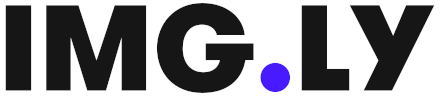Kingfisher is a powerful, pure-Swift library for downloading and caching images from the web. It provides you a chance to use a pure-Swift way to work with remote images in your next app.
- Asynchronous image downloading and caching.
- Loading image from either
URLSession-based networking or local provided data. - Useful image processors and filters provided.
- Multiple-layer hybrid cache for both memory and disk.
- Fine control on cache behavior. Customizable expiration date and size limit.
- Cancelable downloading and auto-reusing previous downloaded content to improve performance.
- Independent components. Use the downloader, caching system, and image processors separately as you need.
- Prefetching images and showing them from the cache to boost your app.
- Extensions for
UIImageView,NSImageView,NSButton,UIButton,NSTextAttachment,WKInterfaceImage,TVMonogramViewandCPListItemto directly set an image from a URL. - Built-in transition animation when setting images.
- Customizable placeholder and indicator while loading images.
- Extensible image processing and image format easily.
- Low Data Mode support.
- SwiftUI support.
- Swift 6 & Swift Concurrency (strict mode) prepared.
- Load & cache for Live Photo.
The simplest use-case is setting an image to an image view with the UIImageView extension:
import Kingfisher
let url = URL(string: "https://example.com/image.png")
imageView.kf.setImage(with: url)Kingfisher will download the image from url, send it to both memory cache and disk cache, and display it in imageView.
When you set it with the same URL later, the image will be retrieved from the cache and shown immediately.
It also works if you use SwiftUI:
var body: some View {
KFImage(URL(string: "https://example.com/image.png")!)
}With the powerful options, you can do hard tasks with Kingfisher in a simple way. For example, the code below:
- Downloads a high-resolution image.
- Downsamples it to match the image view size.
- Makes it round cornered with a given radius.
- Shows a system indicator and a placeholder image while downloading.
- When prepared, it animates the small thumbnail image with a "fade in" effect.
- The original large image is also cached to disk for later use, to get rid of downloading it again in a detail view.
- A console log is printed when the task finishes, either for success or failure.
let url = URL(string: "https://example.com/high_resolution_image.png")
let processor = DownsamplingImageProcessor(size: imageView.bounds.size)
|> RoundCornerImageProcessor(cornerRadius: 20)
imageView.kf.indicatorType = .activity
imageView.kf.setImage(
with: url,
placeholder: UIImage(named: "placeholderImage"),
options: [
.processor(processor),
.scaleFactor(UIScreen.main.scale),
.transition(.fade(1)),
.cacheOriginalImage
])
{
result in
switch result {
case .success(let value):
print("Task done for: \(value.source.url?.absoluteString ?? "")")
case .failure(let error):
print("Job failed: \(error.localizedDescription)")
}
}It is a common situation I can meet in my daily work. Think about how many lines you need to write without Kingfisher!
If you are not a fan of the kf extension, you can also prefer to use the KF builder and chained the method
invocations. The code below is doing the same thing:
// Use `kf` extension
imageView.kf.setImage(
with: url,
placeholder: placeholderImage,
options: [
.processor(processor),
.loadDiskFileSynchronously,
.cacheOriginalImage,
.transition(.fade(0.25)),
.lowDataMode(.network(lowResolutionURL))
],
progressBlock: { receivedSize, totalSize in
// Progress updated
},
completionHandler: { result in
// Done
}
)
// Use `KF` builder
KF.url(url)
.placeholder(placeholderImage)
.setProcessor(processor)
.loadDiskFileSynchronously()
.cacheMemoryOnly()
.fade(duration: 0.25)
.lowDataModeSource(.network(lowResolutionURL))
.onProgress { receivedSize, totalSize in }
.onSuccess { result in }
.onFailure { error in }
.set(to: imageView)And even better, if later you want to switch to SwiftUI, just change the KF above to KFImage, and you've done:
struct ContentView: View {
var body: some View {
KFImage.url(url)
.placeholder(placeholderImage)
.setProcessor(processor)
.loadDiskFileSynchronously()
.cacheMemoryOnly()
.fade(duration: 0.25)
.lowDataModeSource(.network(lowResolutionURL))
.onProgress { receivedSize, totalSize in }
.onSuccess { result in }
.onFailure { error in }
}
}- (UIKit/AppKit) iOS 13.0+ / macOS 10.15+ / tvOS 13.0+ / watchOS 6.0+ / visionOS 1.0+
- (SwiftUI) iOS 14.0+ / macOS 11.0+ / tvOS 14.0+ / watchOS 7.0+ / visionOS 1.0+
- Swift 5.9+
- (UIKit/AppKit) iOS 12.0+ / macOS 10.14+ / tvOS 12.0+ / watchOS 5.0+ / visionOS 1.0+
- (SwiftUI) iOS 14.0+ / macOS 11.0+ / tvOS 14.0+ / watchOS 7.0+ / visionOS 1.0+
- Swift 5.0+
Refer to one of the following tutorials to install and use the framework:
Alternatively, you can follow either of the methods below.
- File > Swift Packages > Add Package Dependency
- Add
https://github.com/onevcat/Kingfisher.git - Select "Up to Next Major" with "8.0.0"
source 'https://github.com/CocoaPods/Specs.git'
platform :ios, '13.0'
use_frameworks!
target 'MyApp' do
pod 'Kingfisher', '~> 8.0'
end- Open the release page, download the latest version of Kingfisher from the assets section.
- Drag the
Kingfisher.xcframeworkinto your project and add it to the target (usually the app target). - Select your target, in the "General" Tab, find the "Frameworks, Libraries, and Embedded Content" section, set the
Embed Without Signingto Kingfisher.
Check the documentation and tutorials:
If you are using an even earlier version, see the guides below to know the steps for migrating.
I want to keep Kingfisher lightweight. This framework focuses on providing a simple solution for downloading and caching images. This doesn’t mean the framework can’t be improved. Kingfisher is far from perfect, so necessary and useful updates will be made to make it better.
Any contributing and pull requests are warmly welcome. However, before you plan to implement some features or try to fix an uncertain issue, it is recommended to open a discussion first. It would be appreciated if your pull requests could build with all tests green. :)
The logo of Kingfisher is inspired by Tangram (七巧板), a dissection puzzle consisting of seven flat shapes from China. I believe she's a kingfisher bird instead of a swift, but someone insists that she is a pigeon. I guess I should give her a name. Hi, guys, do you have any suggestions?
Follow and contact me on Twitter or Sina Weibo. If you find an issue, open a ticket. Pull requests are warmly welcome as well.
Open-source projects cannot live long without your help. If you find Kingfisher to be useful, please consider supporting this project by becoming a sponsor. Your user icon or company logo shows up on my blog with a link to your home page.
Become a sponsor through GitHub Sponsors. ❤️
Special thanks to:
Kingfisher is released under the MIT license. See LICENSE for details.