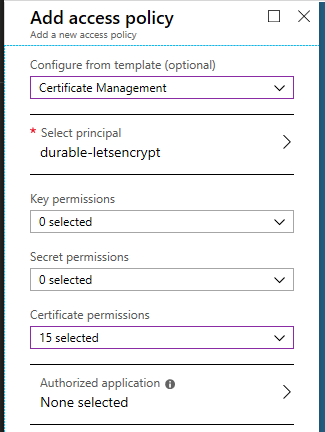-
-
Notifications
You must be signed in to change notification settings - Fork 243
Getting Started
| Azure (Public) | Azure China | Azure Government |
|---|---|---|
Update the following configuration settings of the Function App:
-
Acmebot:VaultBaseUrl- DNS name of the Azure Key Vault (if you are using an existing Key Vault)
-
Acmebot:Webhook- Webhook destination URL (optional, Slack and Microsoft Teams are recommended)
- Message will be sent when the process succeeds or fails
There are also additional settings that will be automatically created by Key Vault Acmebot:
-
Acmebot:Endpoint- The ACME endpoint used to issue certificates
-
Acmebot:Contacts- The email address (required) used in ACME account registration
For instructions on how to configure each DNS provider, please refer to the following page.
https://github.com/shibayan/keyvault-acmebot/wiki/DNS-Provider-Configuration
- Amazon Route 53
- Azure DNS
- Cloudflare
- DNS Made Easy
- Gandi LiveDNS
- GoDaddy
- Google Cloud DNS
- GratisDNS
- TransIP DNS
You must enable Authentication on the Function App that is deployed as part of this application.
In the Azure Portal, open the Function blade then select the Authentication menu and enable App Service authentication. Click on the Add identity provider button to display the screen for adding a new identity provider. If you select Microsoft as your Identity provider, the required settings will be automatically filled in for you. The default settings are fine.

Make sure that the App Service Authentication setting is set to Require authentication. The permissions can basically be left at the default settings.

If you are using Sovereign Cloud, you may not be able to select Express. Enable authentication from the advanced settings with reference to the following document.
Finally, you can save your previous settings to enable App Service authentication.
Open the access policy of the Key Vault and add the Certificate management access policy for the deployed application.