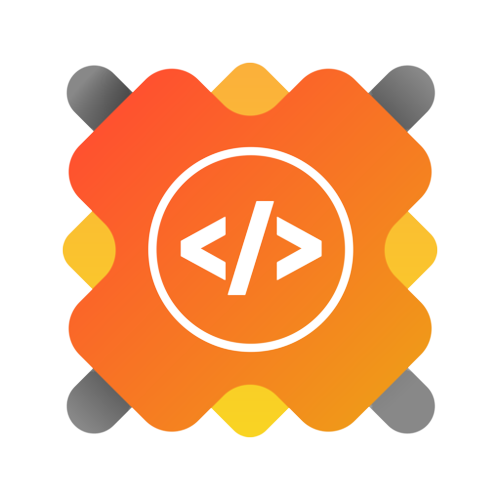- Introduction📌
- Technology Used🚀
- Featured in🏆
- Overview⭐
- Checkout Features✨
- Input🎛
- Output🎉
- Getting Started💥
- Project Contributors🫂
- Contributing is fun🧡
The Random Disco Light Simulator is a fun and interactive project that brings the excitement of a disco dance floor to your screen. Whether you're a developer, a party enthusiast, or just curious, this simulator provides an engaging experience with dynamic lighting effects.
Live Project -- https://sk66641.github.io/Random-Disco-Light-Simulator/
Click on "Randomize" button to fill the required fields randomly and then press "submit".
https://sk66641.github.io/Random-Disco-Light-Simulator/pages/features.html
Customize your disco experience with these inputs:
- Number of Random Colors: Select how many random colors you want to dazzle your senses.
- Gradient Colors: Choose your desired start and end colors for the gradient, setting the stage for an unforgettable light show.
- Time Interval: Control how frequently colors change with precision, down to the millisecond.
- View Type: Indulge in your preferred view mode—conic, linear, or radial—each offering a unique visual feast.
- Countdown Timer: Set the duration of your disco journey with a countdown timer, ensuring the party lasts as long as you desire.
- Sound Effect: Elevate your experience further with optional sound effects. You can also use youtube videos link to transform it into audio.
Based on these inputs, the simulator will generate the selected view, creating a dynamic and colorful display.
|
|
|
|
Now, sit back, relax, and enjoy the dazzling display of lights as you experience your very own disco show! Let the party begin! 😄🌟
- Before creating an issue, use the search feature to check if a similar issue already exists.
- Issues are assigned on the basis of “first come, first served.” Others may get a chance if the issue gets stale and the assignee is inactive for over a week.
- Do not create a Pull Request until the issue has been assigned to you.
- Always mention the issue number for which the Pull Request is being created. You can use one of the following keywords in your PR description or comment to reference the issue:
closes #123fixes #123resolves #123implements #123 - Remember to follow this practice to streamline collaboration and keep the project organized! 😊
Thank you for your interest in contributing to Random Disco Light Simulator! We welcome contributions and are excited to work with the community. This guide will help you get started. 😊
- Navigate to the Random Disco Light Simulator repository.
- Click the "Fork" button at the top right of the page.
- Open GitHub Desktop.
- Click on "File" > "Clone Repository".
- Select the forked repository and choose the local path where you want to save it.
- Click "Clone".
- In GitHub Desktop, click on "Current Branch" and select "New Branch".
- Name your branch descriptively, e.g.,
feature-add-animation. - Click "Create Branch".
- In GitHub Desktop, click on "Repository" > "Open in Visual Studio Code" (or your preferred editor).
- Make your changes in the code editor.
- Save your changes.
- In GitHub Desktop, you should see your changes listed.
- Enter a summary for your commit and a detailed description if necessary.
- Click "Commit to
your-branch-name".
- Click "Push origin" in GitHub Desktop to push your changes to your forked repository on GitHub.
- Navigate to your forked repository on GitHub.
- Click on the "Compare & pull request" button.
- Ensure the base repository is
sk66641/Random-Disco-Light-Simulatorand the base branch ismain. - Add a title and description for your pull request.
- Click "Create pull request".
- The repository maintainers will review your pull request.
- You may be asked to make additional changes.
- Once approved, your pull request will be merged into the main branch.
To keep your fork up-to-date with the original repository:
- Add the original repository as a remote:
git remote add upstream https://github.com/sk66641/Random-Disco-Light-Simulator.git
- Fetch the latest changes:
git fetch upstream
- Merge the changes into your local branch:
git checkout main git merge upstream/main
- Push the updates to your fork:
git push origin main
- Be Descriptive: When naming branches, committing changes, and submitting pull requests, be as descriptive as possible. Clear names and messages help maintainers understand the purpose of your changes. 🗂️
- Follow the Code Style: Ensure your code follows the project's coding standards. Consistency in code style helps maintain readability and maintainability. ✨
- Testing: Thoroughly test your changes to make sure they do not break existing functionality. Writing tests for new features is highly encouraged. 🧪
- Check Existing Issues: Before opening a new issue, check if the bug has already been reported.
- Open a New Issue: If the bug is new, open an issue on the Issues page.
- Provide Details: Include as much information as possible, such as steps to reproduce the bug, expected behavior, and screenshots if applicable.
- Check Existing Issues: Before suggesting a new feature, check if it has already been proposed.
- Open a New Issue: If the feature is new, open an issue on the Issues page.
- Provide Details: Clearly describe the enhancement and why it would be beneficial.
Thank you for contributing to the Random Disco Light Simulator! Your efforts help make this project better for everyone. 🎉🚀
For detailed instructions on how to contribute to this project, please refer to this document file.
|
|