-
Notifications
You must be signed in to change notification settings - Fork 132
How to run Flutter apps
Wayland compositor such as Weston must be running before running the program.
$ ./flutter-client -b ./sample/build/linux/x64/release/bundleIt is safer to specify the bundle path as an absolute path. Note that if it is a relative path, it will be a relative path from the executable binary. If the path is specified incorrectly, you will get the following error message.
embedder.cc (982): 'FlutterEngineInitialize' returned 'kInvalidArguments'. Not running in AOT mode but could not resolve the kernel binary.
[ERROR][flutter_elinux_engine.cc(249)] Failed to start Flutter engine: error 2
Wayland compositors don't such as the title bar and close button, so Wayland apps need to create it themselves. In this software, Window decorations are shown by using -d option. Note that this feature is just for debugging on Linux hosts. Generally, in embedded systems, window decorations aren't necessary. Therefore, the window decorations are a very simple theme.
$ ./flutter-client -b ./sample/build/linux/x64/release/bundle -d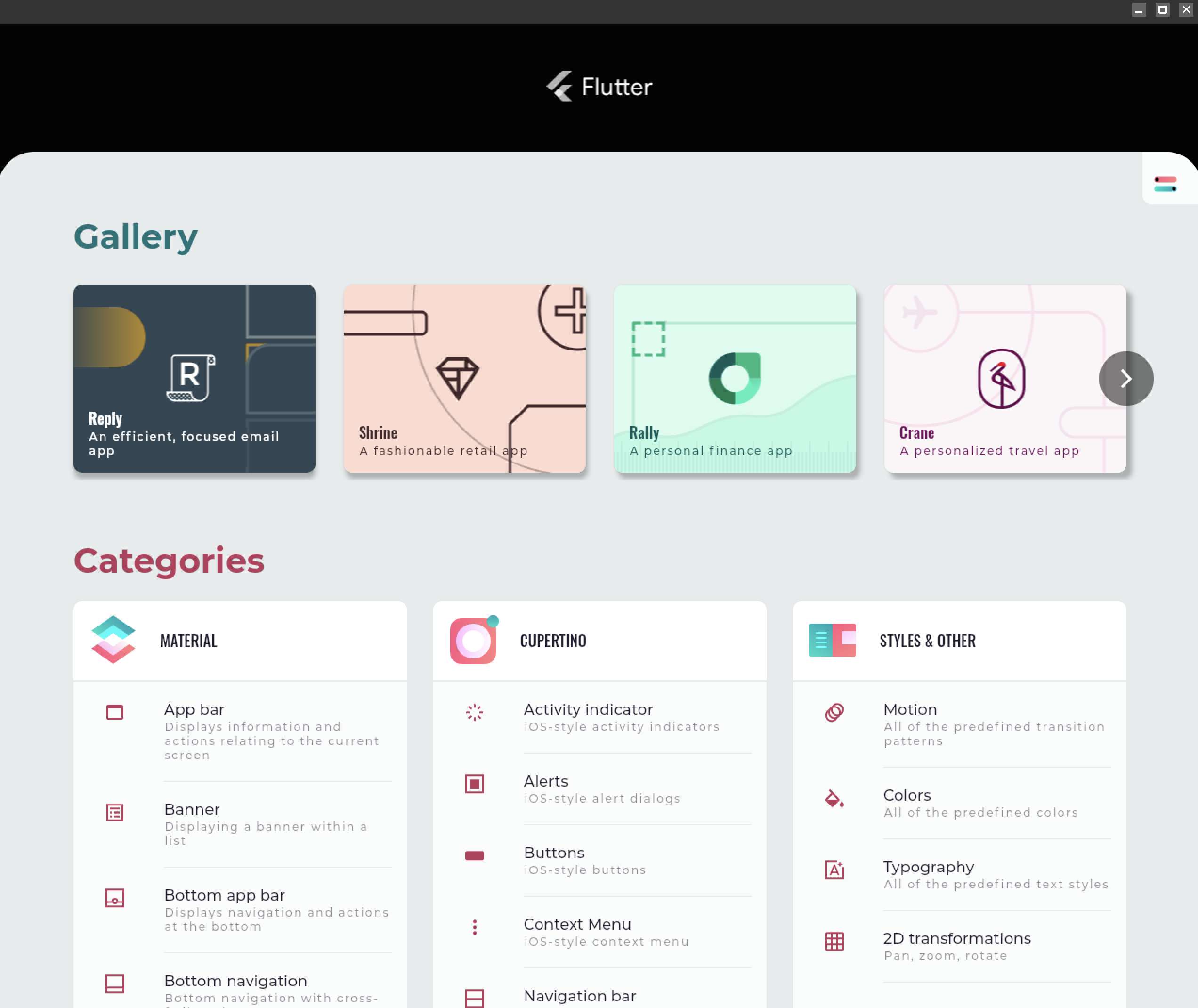
./flutter-client has a few options. See the bellow.
- Recommended to enable
--async-vblankoption to improve FPS if it works fine on your target platform.
Usage: ./build/flutter-client --bundle=<value>
Global options:
-b, --bundle=<value> Path to Flutter project bundle
-n, --no-cursor No mouse cursor/pointer
-r, --rotation=<value> Window rotation(degree) [0(default)|90|180|270]
-x, --text-scaling-factor=<value> Text scaling factor
-s, --force-scale-factor=<value> Force a scale factor instead using default value
-v, --async-vblank Don't sync to compositor redraw/vblank (eglSwapInterval 0)
-t, --title=<value> Window title
-a, --app-id=<value> XDG App ID
-k, --onscreen-keyboard Enable on-screen keyboard
-d, --window-decoration Enable window decorations
-f, --fullscreen Always full-screen display
-w, --width=<value> Window width
-h, --height=<value> Window heightYou can switch quickly between debug / profile / release modes for the Flutter app without replacing libflutter_engine.so by using LD_LIBRARY_PATH when you run the Flutter app.
$ LD_LIBRARY_PATH=<path_to_engine> ./flutter-client --bundle=<path_to_flutter_project_bundle>
# e.g. Run in debug mode
$ LD_LIBRARY_PATH=/usr/lib/flutter_engine/debug/ ./flutter-client --bundle=./sample/build/linux/x64/debug/bundle
# e.g. Run in profile mode
$ LD_LIBRARY_PATH=/usr/lib/flutter_engine/profile/ ./flutter-client --bundle=./sample/build/linux/x64/profile/bundle
# e.g. Run in release mode
$ LD_LIBRARY_PATH=/usr/lib/flutter_engine/release/ ./flutter-client --bundle=./sample/build/linux/x64/release/bundleYou need to switch from GUI which is running X11 or Wayland to the Character User Interface (CUI). In addition, FLUTTER_DRM_DEVICE must be set properly. The default value is /dev/dri/card0.
$ Ctrl + Alt + F3 # Switching to CUI
$ sudo FLUTTER_DRM_DEVICE="/dev/dri/card1" <binary_file_name> --bundle=./sample/build/linux/x64/release/bundle
# You can also specify multi dri cards.
# See also: https://github.com/sony/flutter-elinux/issues/143
$ sudo FLUTTER_DRM_DEVICE="/dev/dri/card0:/dev/dri/card1" <binary_file_name> --bundle=./sample/build/linux/x64/release/bundleIf you want to switch back from CUI to GUI, run Ctrl + Alt + F2 keys in a terminal.
FLUTTER_DRM_CONNECTOR environment variable may be helpful for you. See https://github.com/sony/flutter-embedded-linux/issues/424 for the details.
You need to run this program by a user who has the permission to access the input devices(/dev/input/xxx), if you use the DRM backend. Generally, it is a root user or a user who belongs to an input group.
The logging levels of the embedder are controlled by FLUTTER_LOG_LEVELS environment var. If you want to do debugging, set FLUTTER_LOG_LEVELS. The default level is WARNING.
$ FLUTTER_LOG_LEVELS=TRACE ./flutter-client --bundle=<path_to_flutter_project_bundle>
$ FLUTTER_LOG_LEVELS=INFO ./flutter-client --bundle=<path_to_flutter_project_bundle>
$ FLUTTER_LOG_LEVELS=WARNING ./flutter-client --bundle=<path_to_flutter_project_bundle>
$ FLUTTER_LOG_LEVELS=ERROR ./flutter-client --bundle=<path_to_flutter_project_bundle>
$ FLUTTER_LOG_LEVELS=FATAL ./flutter-client --bundle=<path_to_flutter_project_bundle>