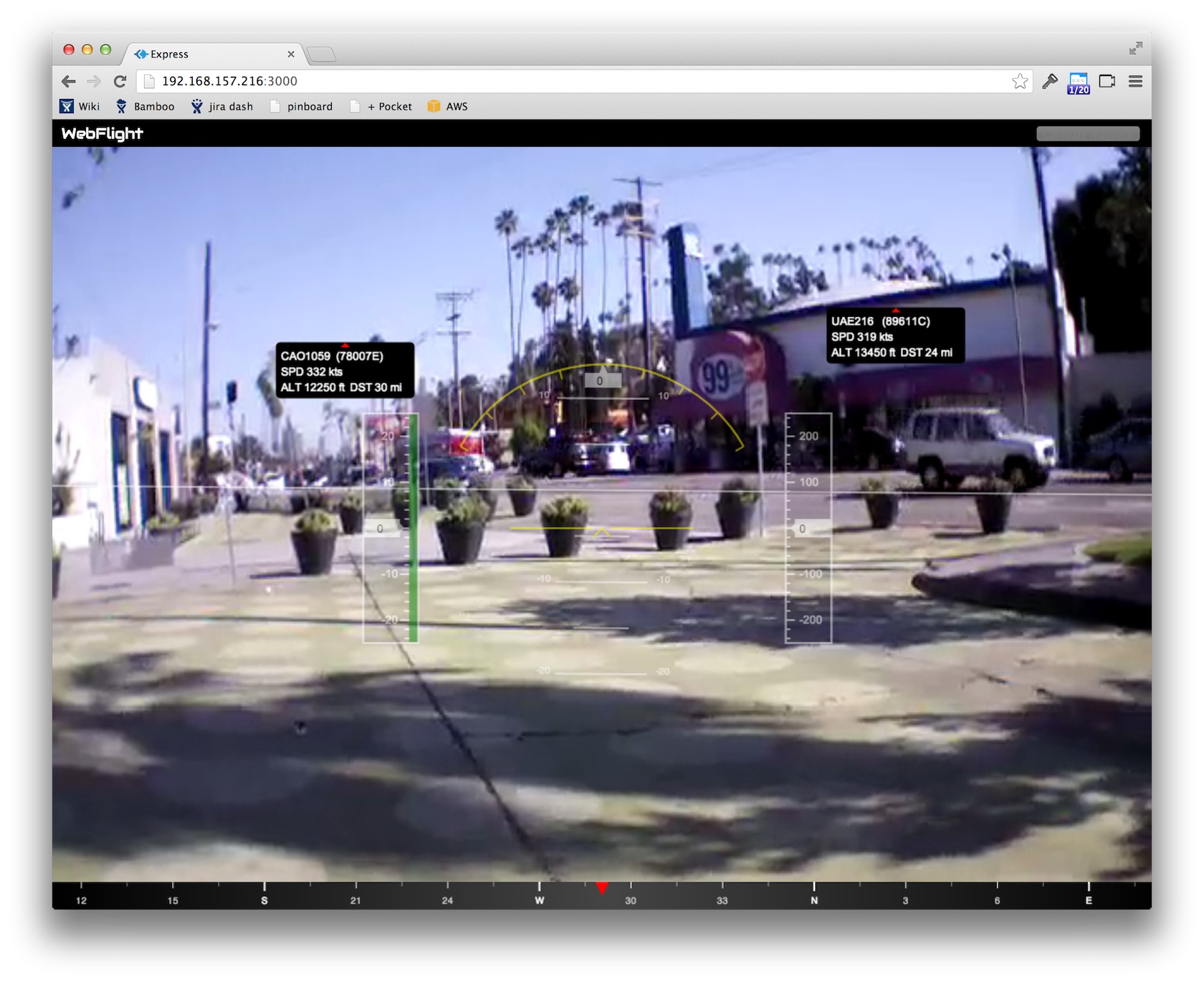This is a plugin for the browser-based AR.Drone ground control station webflight that displays nearby aircraft overlaid on the drone's camera feed.
For background, see "Cheap ADS-B on amateur drones".
To properly show air traffic onscreen we need to know the answers to 3 things:
- Where is the drone?
- What is the drone's attitude?
- Where is the traffic?
The AR.Drone doesn't come with GPS, so for now I fake it:
this.dronePosition = {
// Sunset Junction area of Los Angeles.
// https://www.google.com/maps/preview#!q=34.090303%2C-118.276223
lat: 34.090303,
lon: -118.276223
};
There are a few other possible solutions:
-
Wait for Parrot to release the Flight Recorder/GPS module.
-
Put the AR.Drone's wifi into infrastructure mode, parse the output of
iwlist ath0 scanand pass nearby access point info to the Google geolocation API. -
Plug your own GPS into the drone's USB port.
The AR.Drone has gyros, accelerometers and a magnetometer which give us its heading, pitch and roll so we can figure out where on the video feed to put the markers.
We just need to make sure we enable the magnetometer values in the drone's navdata telemetry:
function initDrone(client) {
// From the AR.Drone SDK.
var default_navdata_options = (
navdata_option_mask(arDroneConstants.options.DEMO) |
navdata_option_mask(arDroneConstants.options.VISION_DETECT));
// Enable the magnetometer data.
client.config('general:navdata_options',
default_navdata_options |
navdata_option_mask(arDroneConstants.options.MAGNETO));
}This plugin can use two possible sources to get locations of nearby aircraft: an ADS-B receiver, or planefinder.net. The recommended way to use the plugin is with an ADS-B receiver.
Some aircraft (lots in Europe and Australia, some in the U.S.) broadcast their GPS coordinates and other info using a scheme called ADS-B. For $20 you can buy a USB RTL-SDR digital TV dongle that can actually pick up ADS-B broadcasts. You then have a virtual radar that can pick up aircraft from up to 100 miles away.
This plugin assumes there is an ADS-B decoder serving SBS-1
style messages at
localhost:30003. There are instructions below on how to run a
decoder.
If you don't have an ADS-B receiver and you just want to see what the traffic plugin looks like, you can tell it to get data from planefinder.net by adding a small section to your config.js:
traffic: {
planefinder: true
}By default the plugin will show only ADS-B traffic from planefinder.net (vs. FAA-supplied data that is delayed by 5 minutes), and it will update every two minutes--since planefinder doesn't have an official API and we don't want to cause undue load on their servers.
You will need the ardrone-webflight and webflight-traffic repos:
git clone git://github.com/eschnou/ardrone-webflight.git
git clone git://github.com/wiseman/webflight-traffic.git
Run npm install for each:
(cd ardrone-webflight && npm install)
(cd webflight-traffic && npm install)
Link webflight-traffic into webflight's plugins directory:
(cd ardrone-webflight/plugins && ln -s ../../webflight-traffic traffic)
Copy ardrone-webflight's config.js.example to config.js:
(cd ardrone-webflight && cp config.js.example config.js)
Add "traffic" to the plugins array in config.js, so it looks
something like this:
var config = {
plugins: [
"video-stream" // Display the video as a native h264 stream decoded in JS
, "hud" // Display the artificial horizon, altimeter, compass, etc.
, "pilot" // Pilot the drone with the keyboard
, "traffic" // Show ADS-B traffic.
]
};
module.exports = config;
Now you need to start an ADS-B decoder. For these instructions we'll assume you're using dump1090, because it's easier to build than gnuradio and it can run onboard the AR.Drone. You have two options: running dump1090 on your laptop or running it on the drone itself.
Follow the instructions at https://github.com/antirez/dump1090 to build dump1090 (http://www.satsignal.eu/Radio/dump1090.html has some more detailed instructions and may also be helpful).
Plug in the RTL-SDR dongle, then start dump1090 in network mode:
./dump1090 --interactive --aggressive --net
Follow the instructions at https://github.com/wiseman/ardrone-dump1090-cross-compiler to cross-compile dump1090 for the AR.Drone, install it, and run it.
Then edit ardrone-webflight/config.js to tell webflight-traffic
where the dump1090 server is:
var config = {
plugins: [
"video-stream" // Display the video as a native h264 stream decoded in JS
, "hud" // Display the artificial horizon, altimeter, compass, etc.
, "pilot" // Pilot the drone with the keyboard
, "traffic" // Show ADS-B traffic.
],
traffic: {
sbs1_host: "192.168.1.1" // Or whereever you're running dump1090.
}
};
module.exports = config;
Now you can start the webflight server:
(cd ardrone-webflight && node app.js)
And point your browser at http://localhost:3000/.